GL-200
FAQs & Troubleshooting |

GL-200
Date: 16/08/2018 ID: faqp00010218_003
The tape got jammed in the printer or the tape got stuck inside the printer.
Remove the jammed tape carefully so as not to damage the printer.
For how to solve the problem when the tape cassette cannot be used or how to remove the jammed tape from the printer, check the following:
-
Pull the tape cassette straight up from the tape cassette compartment.
At this time, the tape may come out from the tape cassette.
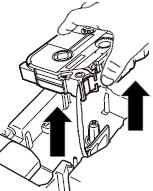
-
Remove the tape jammed from the printer by pulling it slowly.
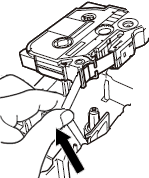
If the tape is pulled out when removing the cassette, use scissors to cut the tape only when the ink ribbon has not discharged with the tape. And then check that the end of the tape passes through the tape guide, and reinstall the tape cassette.
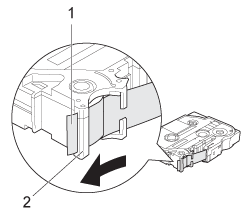
1. End of tape
2. Tape guide
Check the following to prevent the tape from jamming in the printer.
-
Do not use a tape cassette when the end of the tape is off the tape guide.
Check that the end of the tape feeds under the tape guide.
<Correct State>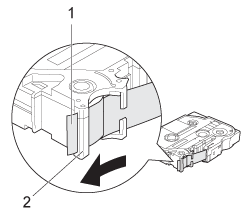
1. End of tape
2. Tape guide
-
Make sure that the underside of the tape cassette is completely touching the base of the compartment.
If the tape is not installed correctly, the top and base layers of the laminated tape may become misaligned or a tape jam may occur.
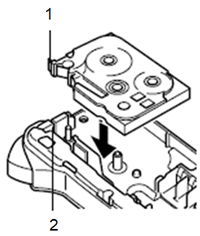
1.End of tape
2.Tape exit slot
-
Be sure to use the tape cassette without slack in the ink ribbon.
If there is slack in the ink ribbon, turn the spool as shown below to remove any slack.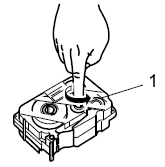
1. Spool - Do not block the tape slot while printing.
- Do not cut the tape while printing.
GL100, GL-200, PT-1000, PT-1005, PT-1010, PT-1080, PT-1090, PT-1230PC, PT-1260, PT-1280, PT-1290, PT-1830, PT-18R, PT-1950, PT-2030, PT-2100, PT-2420PC, PT-2430PC, PT-2450DX, PT-2460, PT-2470, PT-2480, PT-2500PC, PT-2700, PT-2730, PT-3600, PT-550, PT-7100, PT-7500, PT-7600, PT-900, PT-9200DX, PT-9200PC, PT-9400, PT-9500PC, PT-9600, PT-9700PC, PT-9800PCN, PT-D210, PT-D400, PT-D410, PT-D450, PT-D460BT, PT-D600, PT-D610BT, PT-D800W, PT-E300, PT-E310BT, PT-E550W, PT-E560BT, PT-H110, PT-H200, PT-H300, PT-H500, PT-H75, PT-P300BT, PT-P700, PT-P710BT, PT-P750W, PT-P900W/ P900Wc, PT-P950NW, RL-700S
If you need further assistance, please contact Brother customer service:
Content Feedback
Please note this form is used for feedback only.