FAX-2840
FAQs & Troubleshooting |

FAX-2840
Date: 08/05/2013 ID: faq00000261_047
Clean the scanner to improve the copy or fax quality.
Please follow the steps below to solve the problem:
NOTE: Illustrations shown below are from representative product and may differ from your Brother machine.
DO NOT use cleaning materials that contain ammonia, alcohol, any type of spray, or any type of flammable substance to clean the outside or inside of the machine. Doing this may cause a fire or electrical shock.
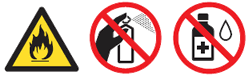
- Turn off the machine's power switch.
Unplug the telephone line cord first.
Disconnect all cables, and then unplug the power cord from the AC power outlet (electrical socket).
To prevent you from losing any important messages, please refer to the related FAQ at the end of this page.
- Lift the control panel cover (1). Carefully remove dirt from the glass strip (2) and the white bar (3) above it with a soft lintfree cloth moistened with water.
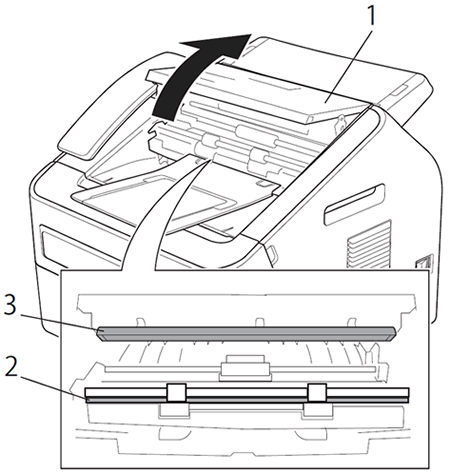
- Close the control panel cover.
In addition to cleaning the scanner glass and glass strip with a soft lint-free cloth moistened with water, run your finger tip over the glass to see if you can feel anything on it. If you feel dirt or debris, clean the glass again concentrating on that area. You may need to repeat the cleaning process three or four times. To test, make a copy after each cleaning.
- Plug the machine's power cord back into the AC power outlet (electrical socket) first, and connect all cables, and then plug in the telephone line cord.
- Turn on the machine's power switch.
FAX-2840, FAX-2940
If you need further assistance, please contact Brother customer service:
Content Feedback
Please note this form is used for feedback only.