DS-700D
FAQs & Troubleshooting |

DS-700D
Date: 16/11/2015 ID: faq00002894_000
I am scanning documents smaller than letter size, such as receipts, and they all come through with a black background (For Windows).
This problem occurs if you don't set the size of paper before scanning document. But this problem will be solved if you use the Autocrop function in DSmobileSCAN II.
Autocrop function is supported by DSmobileSCAN II which is available only for Windows users.
Please follow the steps below to change the scan setting.
-
Start the DSmobileSCAN II.
-
Click Custom.
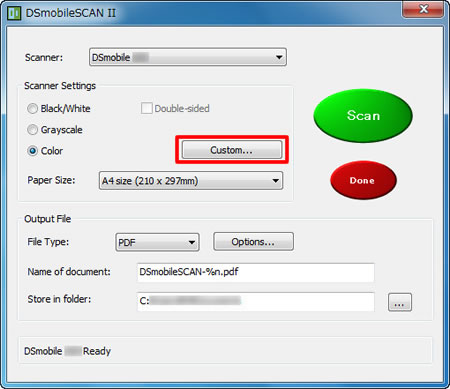
-
Click the Custom Settings tab and check the box for Autocrop.
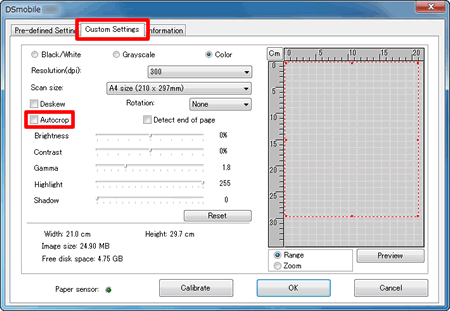
-
Click OK.
- Try scanning again.
DS-600, DS-700D
If you need further assistance, please contact Brother customer service:
Content Feedback
To help us improve our support, please provide your feedback below.
Step 1: How does the information on this page help you?
Step 2: Are there any comments you would like to add?
Please note this form is used for feedback only.