DS-700D
FAQs & Troubleshooting |

DS-700D
Date: 10/04/2013 ID: faq00002883_001
The scanner is connected but it will not feed paper (For Macintosh)
Check the paper feed path and ensure there are no obstructions.
If the feed path is clear and the problem remains, perform the following steps:
- Ensure that the scanner is connected directly to a working USB port on the computer.
Try connecting the scanner to a USB port on the computer that is working with another device.
- Check if the USB cable is 2 metres (6 feet) or less in length.
Try connecting the scanner and computer with a USB cable that is working with another machine. Connect the scanner directly to the computer.
- Please choose your Operating System and follow the appropriate steps to check the connection.
For Mac OS X 10.6 or greater users:
NOTE: Illustrations shown below are from a representative operating system, and may differ from your Brother machine and operating system.
- Run the Image Capture application. (Choose Go => Application => Image Capture.)
- Check if your Brother Scanner is shown in the left section.
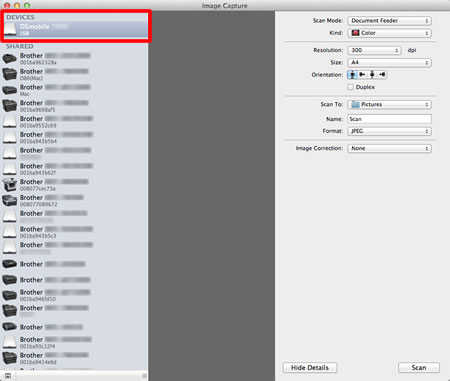
- If your scanner isn't shown, disconnect the USB cable and connect it again.
- If your scanner isn't shown after reconnecting the USB cable, click the link below to see how to uninstall and reinstall the scanner driver.
- Uninstall the scanner drivers. (Mac OS X 10.4 or greater)
- Install the scanner driver (For Mac OS X 10.4 or greater)
- Uninstall the scanner drivers. (Mac OS X 10.4 or greater)
- If the problem still remains, please contact Brother Customer Service from "Contact Us".
For Mac OS X 10.4 - 10.5 users:
NOTE: Illustrations shown below are from a representative operating system, and may differ from your Brother machine and operating system.
- Run the Image Capture application. (Choose Go => Application => Image Capture.)
- Close the DSmobile yyyy window. (yyyy = your model name)
- Click Device => Browse Devices.

- The Image Capture Device Browser will appear.
Check your Brother Scanner is shown.
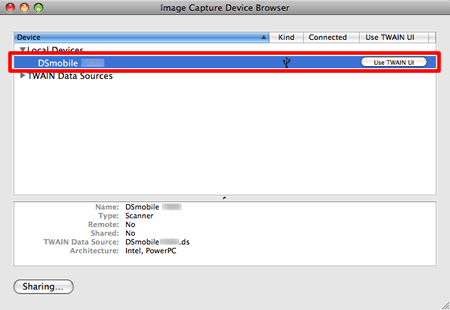
- If your scanner isn't shown, disconnect the USB cable and connect it again.
- If your scanner isn't shown after reconnecting the USB cable, click the link below to see how to uninstall and reinstall the scanner driver.
- Uninstall the scanner drivers. (Mac OS X 10.4 or greater)
- Install the scanner driver (For Mac OS X 10.4 or greater)
- Uninstall the scanner drivers. (Mac OS X 10.4 or greater)
- If the problem still remains, please contact Brother Customer Service from "Contact Us".
- Run the Image Capture application. (Choose Go => Application => Image Capture.)
DS-600, DS-700D
If you need further assistance, please contact Brother customer service:
Content Feedback
To help us improve our support, please provide your feedback below.
Step 1: How does the information on this page help you?
Step 2: Are there any comments you would like to add?
Please note this form is used for feedback only.