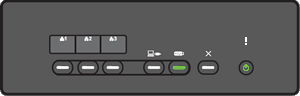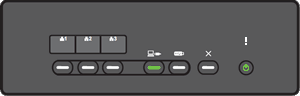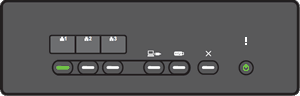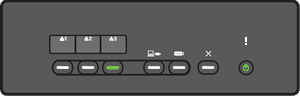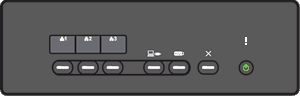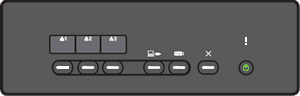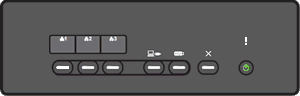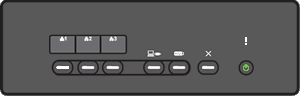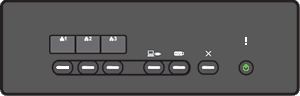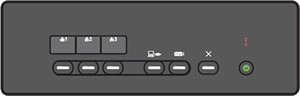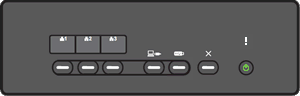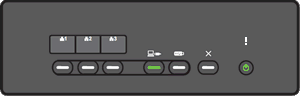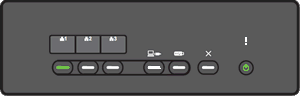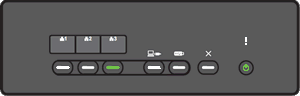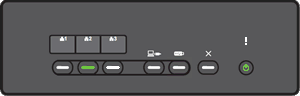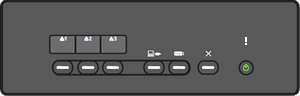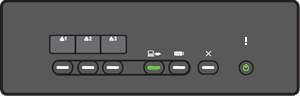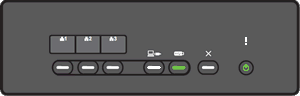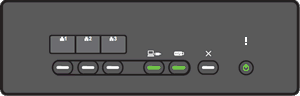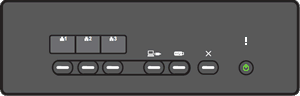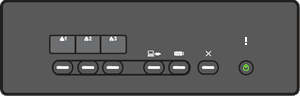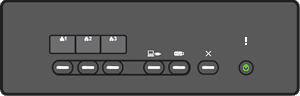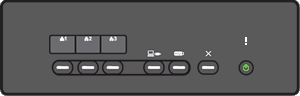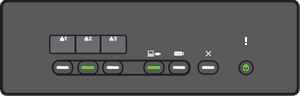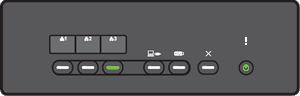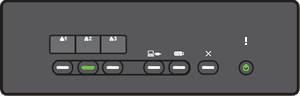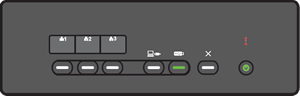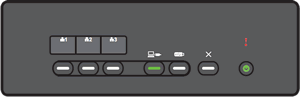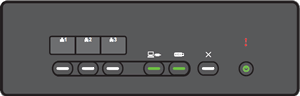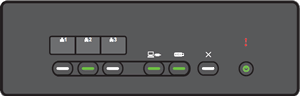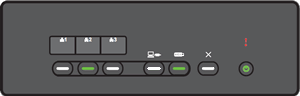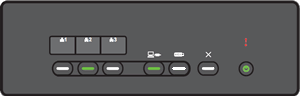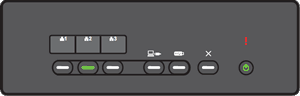ADS-3000N
FAQs & Troubleshooting |

ADS-3000N
Date: 10/05/2016 ID: faq00000170_027
What do the LED indications mean?
The technical term for the lights on the front of your Brother machine is Light Emitting Diodes (LED's).
This FAQ explains the meaning of those different LED indications.
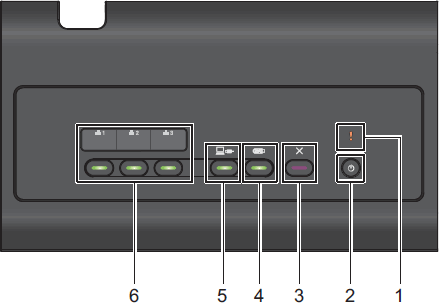
- Error Indicator (with LED)
- Power button (with LED)
- Stop button
- Scan to USB button (with LED)
- Scan to PC button (with LED)
- Network Device 1 / Network Device 2 / Network Device 3 (with LED)
|
[LED indication]
Meaning of the LED Indication:
|
|
[LED indication]
Meaning of the LED Indication:
|
|
[LED indication]
Meaning of the LED Indication:
|
|
[LED indication]
Meaning of the LED Indication:
|
|
[LED indication]
Meaning of the LED Indication:
|
|
[LED indication]
Meaning of the LED Indication:
|
|
[LED indication]
Meaning of the LED Indication:
|
|
[LED indication]
Meaning of the LED Indication:
|
|
[LED indication]
Meaning of the LED Indication:
|
|
[LED indication]
Meaning of the LED Indication:
|
|
[LED indication]
Meaning of the LED Indication:
|
|
[LED indication]
Meaning of the LED Indication:
|
|
[LED indication]
Meaning of the LED Indication:
|
|
[LED indication]
Meaning of the LED Indication:
|
|
[LED indication]
Meaning of the LED Indication:
|
|
[LED indication]
Meaning of the LED Indication:
|
|
[LED indication]
Meaning of the LED Indication:
|
|
[LED indication]
Meaning of the LED Indication:
|
|
[LED indication]
Meaning of the LED Indication:
|
|
[LED indication]
Meaning of the LED Indication:
|
|
[LED indication]
Meaning of the LED Indication:
|
|
[LED indication]
Meaning of the LED Indication:
|
|
[LED indication]
Meaning of the LED Indication:
|
|
[LED indication]
Meaning of the LED Indication:
|
|
[LED indication]
Meaning of the LED Indication:
|
|
[LED indication]
Meaning of the LED Indication:
|
|
[LED indication]
Meaning of the LED Indication:
|
|
[LED indication]
Meaning of the LED Indication:
|
|
[LED indication]
Meaning of the LED Indication:
|
|
[LED indication]
Meaning of the LED Indication:
|
|
[LED indication]
Meaning of the LED Indication:
|
|
[LED indication]
Meaning of the LED Indication:
|
|
[LED indication]
Meaning of the LED Indication:
|
|
[LED indication]
Meaning of the LED Indication:
|
|
[LED indication]
Meaning of the LED Indication:
|
ADS-2400N, ADS-3000N
If you need further assistance, please contact Brother customer service:
Content Feedback
Please note this form is used for feedback only.