ADS-2100
FAQs & Troubleshooting |

ADS-2100
Date: 28/07/2022 ID: faq00002886_000
Replace Pad
The message Replace Pad indicates that the Separation Pad needs to be replaced with a new one.
Your machine is equipped with a scan counter. The counter automatically counts how many times the machine has scanned. When the machine scans 50,000 times, the machine will display the message Replace Pad on the Status Monitor to remind you to replace the Separation Pad.
Your Brother machine will have a problem scanning documents if you do not replace the Separation Pad.
-
Open the Top Cover (1) then the Front Cover (2) by pulling the Cover Release Lever (3) toward you.
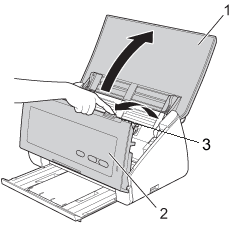
-
Press the tab on each side of the Separation Pad cover toward the centre of the cover (1) on the inside of the Front Cover and then pull the Separation Pad Cover (2) open.
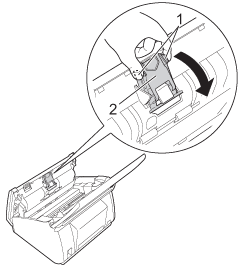
DO NOT touch the metal part of the Separation Pad Cover. Doing this may cause injury to you and serious damage to the machine.
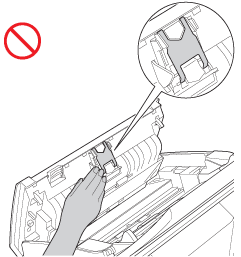
-
Press the tab on each side of the Separation Pad toward the centre of the pad assembly (1) and then pull the Separation Pad (2) upward.
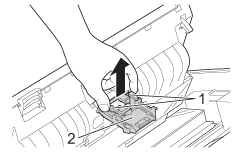
-
Attach a new Separation Pad into the Separation Pad Cover.
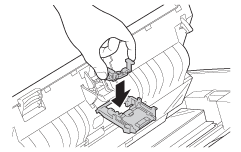
-
Close the Separation Pad Cover until it clicks.
-
Close the Front Cover and the Top Cover.
-
Reset the usage counter. Follow the steps below to reset the usage counter.
For Windows users / For Macintosh users
Reset the usage counter only when you replaced the Separation Pad with a new one.
For Windows users-
Open the ControlCenter.
-
Brother Utilities supported models
-
Open Brother Utilities.
-
Windows 7 / 10
Click or
or  (Start) > (All Programs or All apps >) Brother > Brother Utilities.
(Start) > (All Programs or All apps >) Brother > Brother Utilities. -
Windows 8
On the Start screen, click .
.
If is not on the Start screen, right-click somewhere on an empty spot, and then click All Apps from the bar.
is not on the Start screen, right-click somewhere on an empty spot, and then click All Apps from the bar.
Click Brother Utilities.
-
Windows 7 / 10
- Select Scan.
- Click ControlCenter4.
-
Open Brother Utilities.
-
Brother Utilities unsupported models
Click (Start) > All Programs > Brother > [model name] > ControlCenter4.
(Start) > All Programs > Brother > [model name] > ControlCenter4.
-
Brother Utilities supported models
-
Click the Device Settings tab (the example below uses Home Mode) and then click the Remote Setup button. The Remote Setup window will appear.
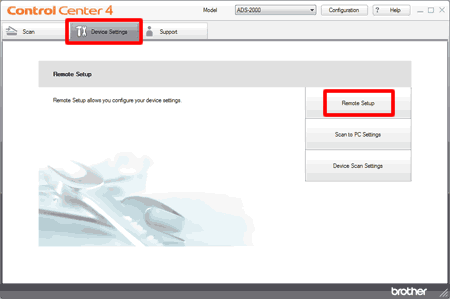
-
Select Machine Info. in the folder tree.
To reset the counter for the Separation Pad, check the Separation Pad check box for Reset Counter for Consumables.
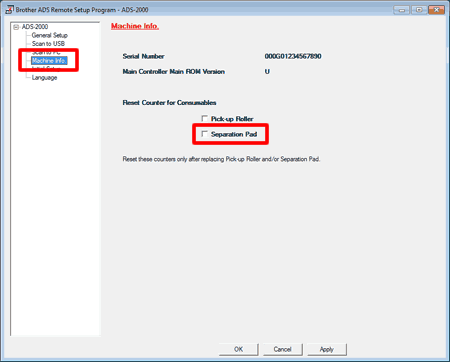
- Click OK.
For Macintosh users-
Open the ControlCenter.
To open the ControlCenter2 application, click Go from the Finder bar, Applications > Brother > ControlCenter. Double click the ControlCenter.
The ControlCenter will open and an icon will be placed in the dock. -
Click the DEVICE SETTINGS tab and then click the Remote Setup button. The Remote Setup window will appear.
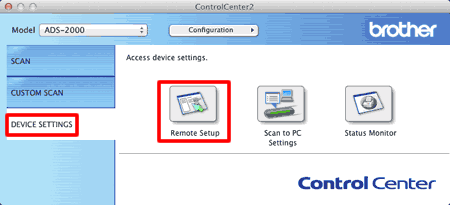
-
Select Machine Info. in the folder tree. To reset the counter for the Separation Pad, check the Separation Pad check box for Reset Counter for Consumables.
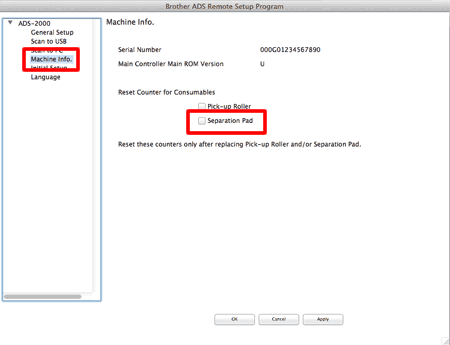
- Click OK.
-
Open the ControlCenter.
ADS-2100, ADS-2100e
If you need further assistance, please contact Brother customer service:
Content Feedback
Please note this form is used for feedback only.