TJ-4522TN
FAQs & Troubleshooting |

TJ-4522TN
Date: 10/01/2020 ID: faqp00100461_000
How to adjust the print position with the BPM (Brother Printer Management Tool)
-
Double-click the BPM icon to start the tool.
Make sure that the printer and your computer are connected with USB cable. BPM is not available via Bluetooth.
-
The print position can be adjusted variously depending on the combination of values for Reference field and Direction field.
Referring to the following examples, enter the appropriate values and click [Set].For 200 dpi printer: 1 mm = 8 dots
For 300 dpi printer: 1 mm = 12 dots
The example for 200 dpi printer (1 mm = 8 dots)
If you want the printout to shift right (toward the feed direction) for 8 mm as below,
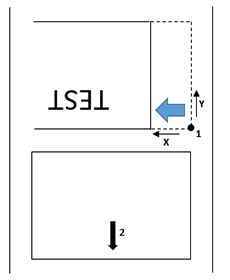
1 = Reference point for Direction 0, 02 = Feed direction
enter "64" in the left side of the [Reference] field. (8 mm x 8 dots = 64 dots)
<Setting : Reference X=64, Y=0 Direction 0, 0 >
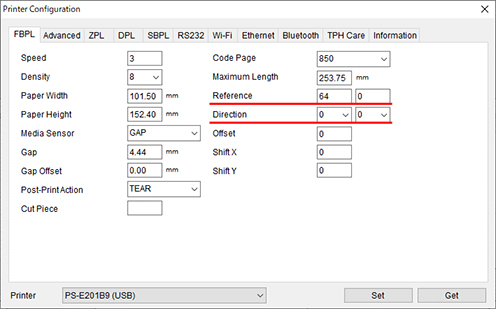
The example for 300 dpi printer (1 mm = 12 dots)
If you want the printout to shift up (toward the feed direction) for 8 mm as below,
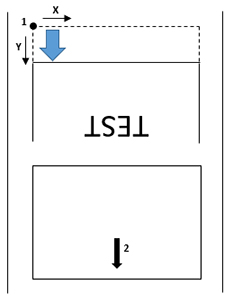
1 = Reference point for Direction 1, 02 = Feed direction
enter "96" in the right side of the Reference field (8 mm x 12 dots = 96 dots), and enter "1" in the left side of the Direction field.
<Setting : Reference X=0, Y=96 Direction 1, 0 >
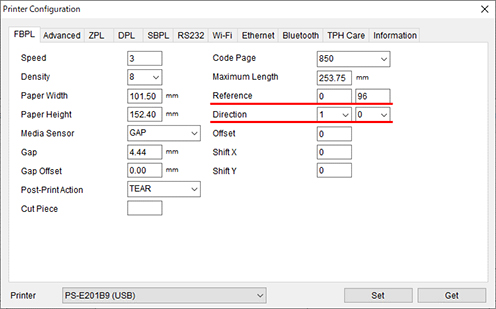
- Try to print.
RJ-2035B, RJ-2055WB, RJ-3035B, RJ-3055WB, TD-4420TN, TD-4520TN, TD-4650TNWB, TD-4650TNWBR, TD-4750TNWB, TD-4750TNWBR, TJ-4005DN, TJ-4020TN, TJ-4021TN, TJ-4120TN, TJ-4121TN, TJ-4420TN, TJ-4422TN, TJ-4520TN, TJ-4522TN
If you need further assistance, please contact Brother customer service:
Content Feedback
Please note this form is used for feedback only.