TD-4650TNWB
FAQs & Troubleshooting |

TD-4650TNWB
Date: 14/03/2019 ID: faqp00100456_000
How to download the BMP file into your printer by the BPM (Brother Printer Management Tool)
- The graphic format should be monochrome, 16-colour or 256-colour.
- Download a BMP/PCX file into the printer’s memory.
- Use PUTBMP/PUTPCX to print the picture.
Follow the procedure below to download a BMP file by the BPM (Brother Printer Management Tool). You can download the BPM from the [Downloads] section of this website.
- Connect your computer and the printer, and then turn on the printer.
- Start the BPM and click the File Manager button.
-
Select BMP or PCX for File Type. Click Browse to select a BMP/PCX file and click Open.
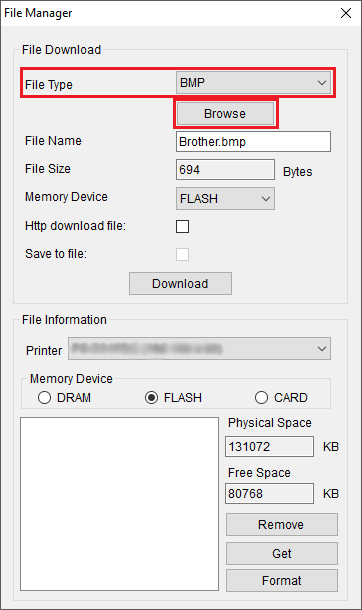
-
Select Memory Device and click the Download button to start downloading.
-
After downloading, click the Command Tool button in the main menu and edit a FBPL program to print the BMP graphic on a label. Click the Send button.
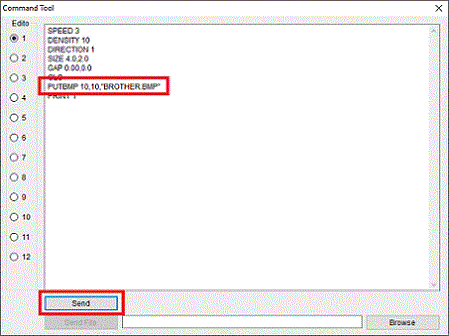
TD-4420TN, TD-4520TN, TD-4650TNWB, TD-4650TNWBR, TD-4750TNWB, TD-4750TNWBR, TJ-4005DN, TJ-4020TN, TJ-4021TN, TJ-4120TN, TJ-4121TN, TJ-4420TN, TJ-4422TN, TJ-4520TN, TJ-4522TN
If you need further assistance, please contact Brother customer service:
Content Feedback
To help us improve our support, please provide your feedback below.
Step 1: How does the information on this page help you?
Step 2: Are there any comments you would like to add?
Please note this form is used for feedback only.