TD-4000
FAQs & Troubleshooting |

TD-4000
Date: 07/01/2019 ID: faqp00100409_001
Adding a custom media size for continuous tape (Linux)
To add a custom media size for continuous tape, do the following:
-
Run the command to add a custom media size.
-
Add a new Label Format with the "New Label Format" name and 30mm width and set the 30mm width and the 3mm label gap:
"brpapertoollpr_td4100n -P TD-4100N -n Paper_Name -w 30 -h 30 -g 3.0 -m 2.0 -y 3 -x 1.5 -S [0/1]" [enter]
(Type the whole command as a single line before you press enter):
-P Printer Name, e.g. TD-4100N
-n New Label Name
-w label width
-h label length
-g label spacing y
-m label spacing x
-y top,bottom margin
-x right/left margin
-S 0/1 (0:Continuous Length Tape / 1:Die-Cut Label)
Example:
brpapertoollpr_td4100n -P TD-4100N -n Paper_Name -w 56 -h 128 -g 3.0 -m 1.0 -y 3 -x 1.5 -S 1
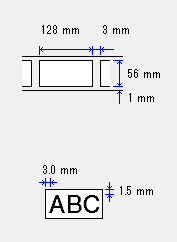
-
Remove the Label Format with the "New Label Format" name:
"brpapertoollpr_td4100n -P TD-4100N -d Paper_Name" [enter]Enter the Width and Height/Length in mm.
Superuser authorisation is required.
-
Add a new Label Format with the "New Label Format" name and 30mm width and set the 30mm width and the 3mm label gap:
-
Select the new media size from "Set Printer Options" in "http://localhost:631/printers".
-
Try a test print from "Print Test Page".
TD-4000, TD-4100N
If you need further assistance, please contact Brother customer service:
Content Feedback
To help us improve our support, please provide your feedback below.
Step 1: How does the information on this page help you?
Step 2: Are there any comments you would like to add?
Please note this form is used for feedback only.