PT-H110
FAQs & Troubleshooting |

PT-H110
Date: 07/07/2016 ID: faqp00001476_005
How do I use Print Options and what features are they ?
The Print Options depend on purpose as follows.
<Numbering>
You can print many copies of the same text while increasing a selected number by one after each label is printed.
<Example> To print copies of a label containing a serial number (0123, 0124 and 0125).
-
Enter numbers.
-
Move cursor by the [Cursor] keys (
 ) under the last number
) under the last number 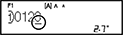 .
.
-
Press the [Shift] key (
 ) and the [Print] key (
) and the [Print] key (  ).
).
-
Select [Numbering] with the [Cursor] keys (
 ), and then press the [OK] key (
), and then press the [OK] key (  ).
).
-
Press the [Cursor] keys (
 ) to select the highest number you wish to be printed
) to select the highest number you wish to be printed  , and then press the [OK] key (
, and then press the [OK] key (  ).
).
You can print a series of up to nine labels at a time using auto - numbering.
<Mirror>
Use clear tape in [Mirror], so the labels can be read correctly from the opposite side when attached on glass, windows or other transparent surfaces.
![]()
-
Enter text/characters.
-
Press the [Shift] key (
 ) and the [Print] key (
) and the [Print] key (  ).
).
-
Select [Mirror] with the [Cursor] keys (
 ), and then press the [OK] key (
), and then press the [OK] key (  ).
).
-
[Mirror Print?] appears, and then press the [OK] key (
 ).
).
PT-H110, PT-H200
If you need further assistance, please contact Brother customer service:
Content Feedback
Please note this form is used for feedback only.