RJ-4230B
FAQs & Troubleshooting |

RJ-4230B
Date: 31/10/2019 ID: faqp00001448_007
The print quality is poor.
Clean the print head or roller.
Dust or dirt on the print head or platen roller may prevent it from turning freely.
To see how to clean the print head or roller, click here.
Adjust the printing density.
The print density can be specified in the Printer Setting Tool.
-
Connect the printer to be configured to the computer.
-
Start the Printer Setting Tool.
Refer to "Using the Printer Setting Tool (for Windows)".
-
The [Printer Setting Tool] window appears.
Select the printer and click the [Device Settings...] button.
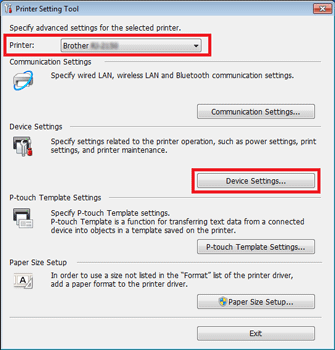
-
The [Device Settings] window appears.
In the Basic tab, select the desired setting from the pull-down menu.
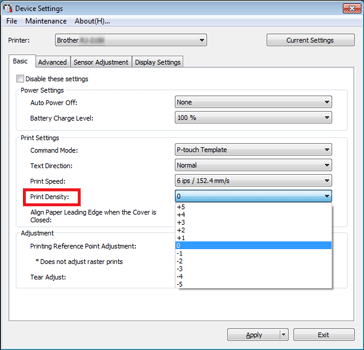
- Click [Apply] to save the settings to the printer.
RJ-2030, RJ-2050, RJ-2140, RJ-2150, RJ-4230B, RJ-4250WB
If you need further assistance, please contact Brother customer service:
Content Feedback
To help us improve our support, please provide your feedback below.
Step 1: How does the information on this page help you?
Step 2: Are there any comments you would like to add?
Please note this form is used for feedback only.