QL-1050N
FAQs & Troubleshooting |

QL-1050N
Date: 02/03/2006 ID: faqp00000605_000
Some Layout styles have a "Tree" icon.
The "Tree" icon represents a logo or picture that you wish to store as part of your "User Information". This logo or picture can later be used to automatically print on a label. 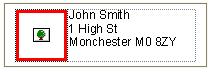
-
Click [File]-[User Information] to open the "User Information" dialog box.
-
Click the "Modify..." button and browse to the folder containing the desired image file.
Double-click on the desired image file. -
Click the "OK" button. The logo or picture will be placed in the "tree" icon area.
QL-1050, QL-1050N, QL-1060N, QL-1100/ 1100c, QL-1110NWB/ 1110NWBc, QL-500, QL-500A, QL-550, QL-560, QL-570, QL-580N, QL-600, QL-650TD, QL-700, QL-710W, QL-720NW, QL-800, QL-810W/ 810Wc, QL-820NWB/ 820NWBc
If you need further assistance, please contact Brother customer service:
Content Feedback
Please note this form is used for feedback only.