QL-550
FAQs & Troubleshooting |

QL-550
Date: 14/10/2020 ID: faqp00000415_000
What are the cleaning sheets for? When do I use them?
Occasionally lint or dirt from the roller may become stuck on the print head and cause poor print quality, white lines or streaks. If this occurs, use the cleaning sheets to clean the roller.
To order these the part code is LB9543001 (pack of 10).
- Turn off the QL-500/550.
-
Hold the DK Roll compartment cover at the sides near the front of the QL-500/550 and firmly lift up to open the cover.

-
Remove the DK Roll.
Be sure to remove the DK Roll before cleaning the roller. The roller cleaning function will not operate correctly if the DK Roll is not removed.

-
Thread the end (1) of the Cleaning Sheet into the slot immediately before the cutter.
Do not peel off section (1) of the sheet.
Make sure that the printed surface of the Cleaning Sheet is facing up.

-
After the Cleaning Sheet is inserted in the slot, peel off section (2) of the sheet.
-
Close the DK Roll compartment cover.
-
Turn on the QL-500/550.
-
Press and hold the FEED button for at least one second. The roller rotates for 10 cm (4").
►The length of the Cleaning Sheet is 8.5 cm (3").
►Pressing the FEED button for less than one second makes the roller rotate for 8 mm (1/3") only.
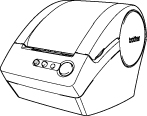
-
The adhesive surface of the Cleaning Sheet removes any dirt and lint from the roller, and cleaning is then completed. A Cleaning Sheet can only be used one time.
QL-500, QL-500A, QL-550, QL-560
If you need further assistance, please contact Brother customer service:
Content Feedback
To help us improve our support, please provide your feedback below.
Step 1: How does the information on this page help you?
Step 2: Are there any comments you would like to add?
Please note this form is used for feedback only.