PT-9500PC
FAQs & Troubleshooting |

PT-9500PC
Date: 13/12/2023 ID: faqp00000348_018
How do I reset the PS-9000 to factory default settings?
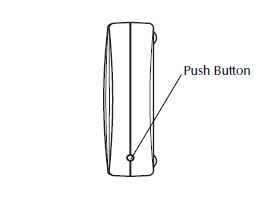
[Method 1]
- Make sure that the AC adapter is not connected to the product.
- While pressing the push button, connect the AC adapter to the product.
- The STATUS LED (orange) will blink once when the power connection is made.
- Hold down the push button for two seconds.
- The STATUS LED (orange) will constantly light and the reset to factory default settings is completed.
- Release the push button.
- Do not turn off the PS-9000 while it is being initialised to factory default settings.
- When the PS-9000 is turned on again after being initialised to factory default settings, do not press the push button.
[Method 2: using the Brother PS-9000 Utility]
- Select PS-9000 in the PS-9000 setting dialogue box of the Brother PS-9000 Utility.
- Click [initialized].
PS-9000, PS-9000, PT-9200DX, PT-9500PC, QL-1050, QL-1050N, QL-500, QL-500A, QL-550, QL-560, QL-650TD
If you need further assistance, please contact Brother customer service:
Content Feedback
To help us improve our support, please provide your feedback below.
Step 1: How does the information on this page help you?
Step 2: Are there any comments you would like to add?
Please note this form is used for feedback only.