SDX2250D
FAQs & Troubleshooting |

SDX2250D
Date: 30/09/2019 ID: faqh00101456_000
What Should I Do If I Cannot Perform the Paper Piercing Well?
Check the following problem and perform the necessary operation according to each solution.
Problem 1: The hole cannot be punched clearly.
Problem 2: The area around the piercing pattern cannot cut cleanly.
Problem 3: The material was misaligned during piercing.
Problem 4: The material floated up or turned up from the mat.
Problem 1: The hole cannot be punched clearly.
Solution:
Refer to The Hole Cannot be Punched Clearly in Paper Piercing.
Problem 2: The area around the piercing pattern cannot cut cleanly.
Solution:
Refer to The Area Around the Piercing Pattern Cannot Cut Cleanly.
Problem 3: The material was misaligned during piercing.
Solution 1:
Did you cut after piercing?
When you cut around a piercing pattern, cut it around and then pierce it. Otherwise, the material may be misaligned during piercing.
Solution 2:
The setting of the Perforation Length may be short. Adjust the setting of the Perforation Length to longer.
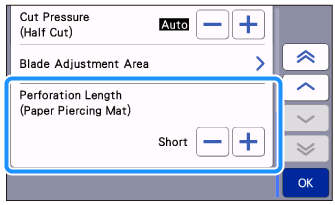
【How to access the Perforation Length menu】
There are 2 ways to access the menu.
-
Touch
 on the home screen and then touch the Premium Functions.
on the home screen and then touch the Premium Functions.
When selecting the Piercing Setting, the Perforation Length menu appears.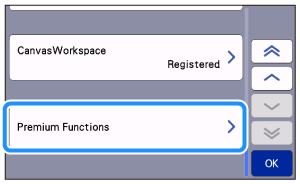

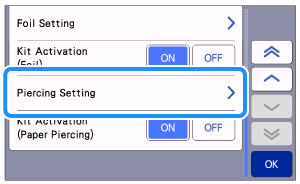
-
Select the Cut operation on the pattern preview screen after the pattern editing is finished.
When touching , the Perforation Length menu appears.
, the Perforation Length menu appears.
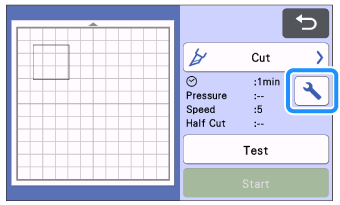
Problem 4:The material floated up or turned up from the mat during perforating.
Solution 1:
The edge of the material may have floated up depending on the material or the mat condition as the cutting machine punches a hole by moving the piercing tool up and down.
If the material floated up, adjust the setting of the Perforation Length to the Long.
Solution 2:
Repeating cutting (or piercing) the same pattern in the same layout on the mat reduces the adhesive strength of the mat, and it cause the material to float from the mat. If the user cuts (or pierces) the same pattern repeatedly, move the pattern on the editing screen to not cut on the same position of the mat many times.
SDX1200, SDX135, SDX2200D, SDX2240D, SDX2250D, SDX900, SDXTL
If you need further assistance, please contact Brother customer service:
Content Feedback
Please note this form is used for feedback only.