DCP-L8410CDW
FAQs & Troubleshooting |

DCP-L8410CDW
Date: 14/09/2021 ID: faq00100296_504
Scan to Email Attachment
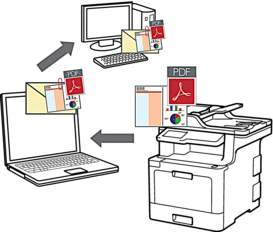
- Use the Scan button on the machine to make temporary changes to the scan settings. To make permanent changes, use Brother's ControlCenter software.
The Scan to Email feature does not support Webmail services. Use the Scan to Image or Scan to File feature to scan a document or a picture, and then attach the scanned file to an email message.
 The machine scans to your default email client.
The machine scans to your default email client.
- Load your document.
- Press .
- If the machine is connected over the network, select the computer name you want to send data.

If the LCD prompts you to enter a PIN for the computer, enter the four-digit PIN on the LCD, and then press [OK].
- Do one of the following:
- To change the scan settings, press [Options], and then go to the next step.
- To use the default scan settings, press [Start].
The machine starts scanning. If using the machine's scanner glass, follow the Touchscreen instructions to complete the scanning job.

To change scan settings, a computer with Brother's ControlCenter software installed must be connected to the machine.
- To scan both sides of the document (MFC-L8690CDW/MFC-L8900CDW/MFC-L9570CDW):
- Press [2-sided Scan], and then select the document type.
OptionDescription2-sided Scan: Long Edge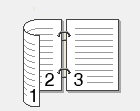 2-sided Scan: Short Edge
2-sided Scan: Short Edge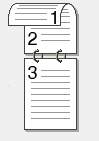
- Select the scan settings you want to change:
- [Resolution]
- [File Type]
- [Scan Type]
- [Document Size]
- [Scan Settings]
- [Brightness]
- [Contrast]
(available only for the [Colour] and [Grey] options)
- [ADF Auto Deskew]
- [Skip Blank Page]
- [Remove Background Colour]
(available only for the [Colour] and [Grey] options)

If your machine displays the [OK] button, press [OK].
To save the settings as a shortcut, press [Save as Shortcut].
- Press [Start].The machine starts scanning. If using the machine's scanner glass, follow the Touchscreen instructions to complete the scanning job.
Related FAQs
- Change the scan settings of ControlCenter2 and your machine’s SCAN key (Mac)
- Change the scan settings of ControlCenter4 and your machine's SCAN key (Windows)
- I cannot find the destination computer on the network when I try to scan a document using the machine's Scan key or control panel.
- Scan to Email Attachment using ControlCenter4 Home Mode (Windows)
- Scan to Email Attachment Using ControlCenter4 Advanced Mode (Windows®)
- Scan to Email Attachment Using ControlCenter2 (Macintosh)
DCP-L8410CDW, MFC-L8690CDW, MFC-L8900CDW, MFC-L9570CDW(T), MFC-L9577CDW
If you need further assistance, please contact Brother customer service:
Content Feedback
Please note this form is used for feedback only.