MFC-J5740DW
FAQs & Troubleshooting |

MFC-J5740DW
Date: 15/04/2021 ID: faq00100273_003
When I update the firmware, my machine's screen shows a vertical bar or its LEDs indicate an error.
When updating the firmware, my machine powers off. After that I turn on the machine and the machine's display or LED indication shows as below.
For models with LED indication
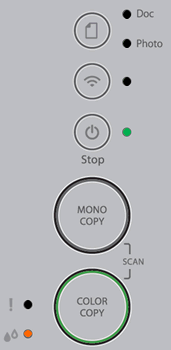
For models with a display

Follow the steps below to update your machine's firmware again.
You need to connect the machine with a USB cable to update the firmware.
Windows
-
If you have not previously used this machine with USB cable, install the driver from the supplied CD-ROM or download the Full Driver & Software Package and install it for USB connection.
> Click here to download the Full Driver & Software Package in the Downloads section.
-
Download the Firmware Update Tool and update the firmware with USB connection again.
> Click here to download the Firmware Update Tool in the Downloads section.
macOS
Download the Firmware Update Tool and update the firmware with USB connection again.
> Click here to download the Firmware Update Tool in the Downloads section.
DCP-J1050DW, DCP-J1140DW, DCP-J1200W(E), DCP-J1800DW, MFC-J1010DW, MFC-J4335DW(XL), MFC-J4340DW(E), MFC-J4535DWXL, MFC-J4540DW(XL), MFC-J5340DW(E), MFC-J5345DW, MFC-J5740DW, MFC-J5955DW, MFC-J6540DW(E), MFC-J6940DW, MFC-J6955DW, MFC-J6957DW, MFC-J6959DW
If you need further assistance, please contact Brother customer service:
Content Feedback
Please note this form is used for feedback only.