MFC-J6947DW
FAQs & Troubleshooting |

MFC-J6947DW
Date: 15/01/2020 ID: faq00100073_000
Print or Scan from the Brother iPrint&Scan application using the NFC function of an Android™ mobile device.
Follow the steps below to print or scan from the Brother iPrint&Scan application using the NFC function of an Android™ mobile device.
NOTE: Illustrations and instructions may vary depending on the version of the application you are using. We recommend you use the latest version to take advantage of all the features supported.
- Your mobile device must support NFC and have its Wi-Fi function enabled.
- Make sure you turn on the NFC function on your mobile device and your Brother machine. You can confirm your machine's NFC setting in the Network menu on the machine's control panel.
- The scan feature is available only if your Brother machine has a scanner.
STEP A: Set a Device for NFC function
Follow the steps below to set a device to print or scan using the NFC function.
- Display the list of applications on your mobile device and tap the Brother iPrint&Scan icon.
- Tap a model name or No Device Selected.
-
Tap
 .
. - Tap Use NFC.
STEP B: Print or scan using the NFC function
NOTE: Illustrations shown below are from a representative product and may differ from your Brother machine.
- Display the Print Preview or the scan screen on your mobile device.
-
Hold your mobile device against the NFC logo on your Brother machine.
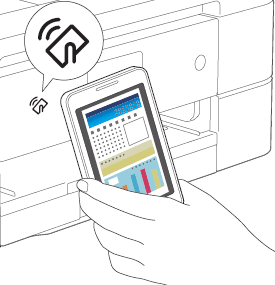
- If your mobile device is not recognised, reposition your mobile device over the NFC logo and try again.
- The screen and the message displayed may vary depending on your mobile device.
-
If Touch to beam appears, tap the centre of the screen.
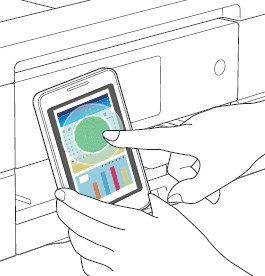
Related FAQs
ADS-3600W, HL-J6000DW, HL-J6100DW, HL-L3270CDW, HL-L8360CDW, HL-L9310CDW(T), MFC-J1300DW, MFC-J4620DW, MFC-J4625DW, MFC-J5930DW, MFC-J5945DW, MFC-J6920DW, MFC-J6925DW, MFC-J6930DW, MFC-J6935DW, MFC-J6945DW, MFC-J6947DW, MFC-J870DW, MFC-J880DW, MFC-J890DW, MFC-J895DW, MFC-J985DW, MFC-L3770CDW, MFC-L8900CDW, MFC-L9570CDW(T), MFC-L9577CDW
If you need further assistance, please contact Brother customer service:
Content Feedback
Please note this form is used for feedback only.