HL-J6000DW
FAQs & Troubleshooting |

HL-J6000DW
Date: 11/01/2023 ID: faq00003059_001
After replacing an ink cartridge, "No Ink Cartridge" or "Cannot Detect" is shown and I cannot print.
If a replacement ink cartridge is not installed correctly, this issue may occur.
Remove the ink cartridge and re-install it slowly and firmly until it locks into place.
Follow the steps below to reinstall the ink cartridge:
NOTE: Illustrations shown below are from a representative product and may differ from your Brother machine.
-
Insert the ink cartridge in the direction of the arrow on the label.
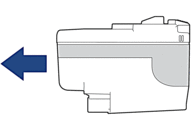
-
Gently push the area marked "PUSH" until the ink cartridge locks into place.
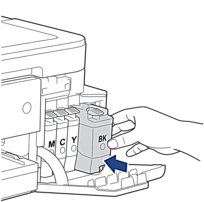
We recommend using genuine Brother supplies to ensure stable print quality and performance. Although not all non-genuine supplies may cause quality issues, using non-Brother supplies or refilling ink cartridges with third party ink, may adversely affect print quality or cause the machine to malfunction. The Brother limited warranty does not apply to any problem caused by the use of third party supplies.
DCP-J1050DW, DCP-J1100DW, DCP-J1140DW, DCP-J1200W(E), HL-J6000DW, HL-J6100DW, MFC-J1010DW, MFC-J1300DW, MFC-J4335DW(XL), MFC-J4340DW(E), MFC-J4535DWXL, MFC-J4540DW(XL), MFC-J5945DW, MFC-J6945DW, MFC-J6947DW
If you need further assistance, please contact Brother customer service:
Content Feedback
Please note this form is used for feedback only.