HL-L6450DW
FAQs & Troubleshooting |

HL-L6450DW
Date: 28/07/2022 ID: faq00002985_000
I cannot find some options in the Print dialogue box. (For OS X v10.7 to 10.15)
The availability of options varies by which printer driver is selected.
Confirm you are using the correct Printer Driver for the Brother machine.
NOTE: The screens may differ depending on the operating system being used and your Brother machine.
> 1. Verify the kind of printer driver
> 2. Making changes using an application
1. Verify the kind of printer driver
-
Select Apple Menu => System Preferences => Print & Scan or Printers & Scanners.
-
Select your Brother machine in the Printers section.
-
Verify which printer driver is used. This can be found next to Kind.
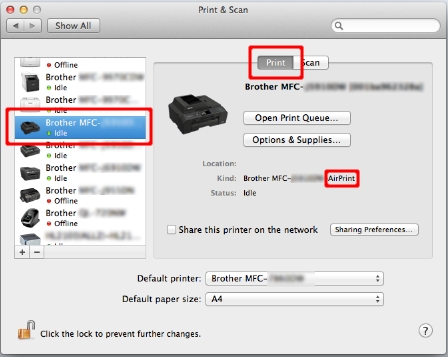
If the AirPrint printer driver is selected, please note some options are not available because AirPrint supports limited print functions.
If you find CUPS printer driver, the CUPS printer driver is installed correctly.
- Select Quit System Preferences from the Apple Menu.
- Check the application you are using.
If you cannot find some options in the Print dialogue box, add the CUPS printer driver to your Macintosh as described below.
-
Select Apple Menu => System Preferences => Print & Scan or Printers & Scanners.
-
Click the + button.
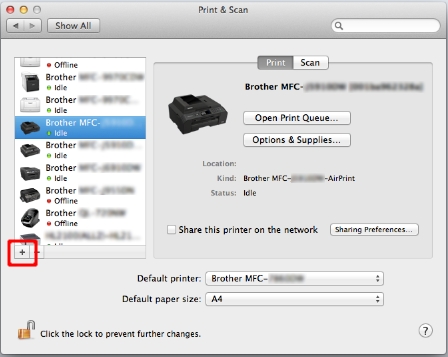
-
Click the Default icon which is located at the top of the dialogue box.
-
Select your machine from the Name list.
-
Make sure that "[model name] + CUPS" is selected in the Use list.
If you cannot find "[model name] + CUPS", the CUPS printer driver is not installed. Go to the Downloads section and download and install the latest CUPS printer driver.
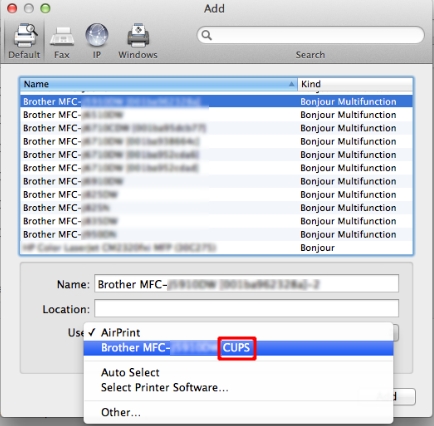
-
Click Add.
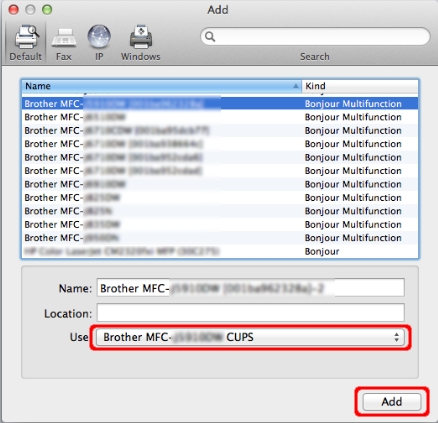
-
The printer is now available in the Printers section.
- Select Quit System Preferences from the Apple Menu.
2. Making changes using an application
In macOS v10.12.5 or greater, you cannot configure some features by Safari or other types of App, as below.
- Secure Print (available on certain models only)
- Send Fax (available on certain models only)
In this case, you can print by "Preview" as below.
-
Click PDF and select Open PDF in Preview.
NOTE: The menu may differ depending on the operating system and application being used.
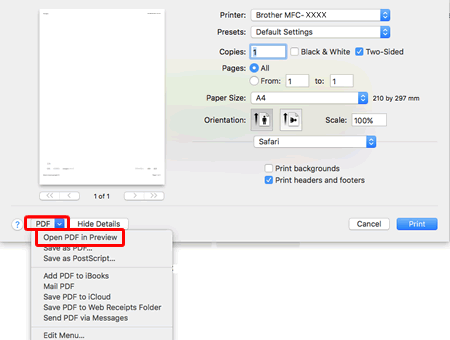
- The Preview window will appear. Click Print.
- The popup menu is displayed, configure the settings as needed.
If the required features do not display using the procedure above, try another application (i.e. Google Chrome).
DCP-8110DN, DCP-8250DN, DCP-9015CDW, DCP-9020CDW, DCP-J1100DW, DCP-J132W, DCP-J152W, DCP-J4110DW, DCP-J4120DW, DCP-J525W, DCP-J552DW, DCP-J562DW, DCP-J572DW, DCP-J725DW, DCP-J752DW, DCP-J772DW, DCP-J774DW, DCP-J785DW, DCP-J925DW, DCP-L2520DW, DCP-L2530DW, DCP-L2540DN, DCP-L3510CDW, DCP-L3550CDW, DCP-L5500DN, DCP-L6600DW, DCP-L8400CDN, DCP-L8410CDW, DCP-L8450CDW, HL-3140CW, HL-3150CDW, HL-3170CDW, HL-5450DN, HL-5450DNT, HL-5470DW, HL-6180DW, HL-6180DWT, HL-J6000DW, HL-J6100DW, HL-L2340DW, HL-L2350DW, HL-L2360DN, HL-L2365DW, HL-L2370DN, HL-L2375DW, HL-L3210CW, HL-L3230CDW, HL-L3270CDW, HL-L5100DN(T), HL-L5200DW(T), HL-L6250DN, HL-L6300DW(T), HL-L6400DW(T), HL-L6450DW , HL-L8250CDN, HL-L8260CDW, HL-L8350CDW, HL-L8360CDW, HL-L9200CDWT, HL-L9300CDW(TT), HL-L9310CDW(T), MFC-8510DN, MFC-8520DN, MFC-8950DW, MFC-8950DWT, MFC-9140CDN, MFC-9330CDW, MFC-9340CDW, MFC-J1300DW, MFC-J430W, MFC-J4410DW, MFC-J4420DW, MFC-J4510DW, MFC-J4610DW, MFC-J4620DW, MFC-J4625DW, MFC-J470DW, MFC-J4710DW, MFC-J480DW, MFC-J491DW, MFC-J497DW, MFC-J5320DW, MFC-J5330DW, MFC-J5335DW, MFC-J5620DW, MFC-J5625DW, MFC-J5720DW, MFC-J5730DW, MFC-J5910DW, MFC-J5920DW, MFC-J5930DW, MFC-J5945DW, MFC-J625DW, MFC-J650DW, MFC-J6510DW, MFC-J6530DW, MFC-J6710DW, MFC-J680DW, MFC-J6910DW, MFC-J6930DW, MFC-J6935DW, MFC-J6945DW, MFC-J6947DW, MFC-J825DW, MFC-J870DW, MFC-J880DW, MFC-J890DW, MFC-J895DW, MFC-J985DW, MFC-L2700DN, MFC-L2700DW, MFC-L2710DN, MFC-L2710DW, MFC-L2720DW, MFC-L2730DW, MFC-L2740DW, MFC-L2750DW, MFC-L3710CW, MFC-L3730CDN, MFC-L3750CDW, MFC-L3770CDW, MFC-L5700DN, MFC-L5750DW, MFC-L6800DW(T), MFC-L6900DW(T), MFC-L6950DW, MFC-L8650CDW, MFC-L8690CDW, MFC-L8850CDW, MFC-L8900CDW, MFC-L9550CDW(T), MFC-L9570CDW(T), MFC-L9577CDW
If you need further assistance, please contact Brother customer service:
Content Feedback
Please note this form is used for feedback only.