MFC-J625DW
FAQs & Troubleshooting |

MFC-J625DW
Date: 16/11/2015 ID: faq00002777_001
View and print received fax data from ControlCenter4 (For Windows)
You can view and print the fax data received and stored on your PC using the Brother PC-FAX software from ControlCenter4.
To receive a fax from your PC using the Brother PC-FAX software, first you must choose the PC-FAX Receive option from the control panel menu of the Brother machine. Click here to enable PC-FAX receiving within the Brother machine.
If you have already enabled PC-FAX receiving within your Brother machine, click the link below for the ControlCenter4 user interface you are using to see more details on how to view and print the fax data from ControlCenter4.
NOTE: Illustrations shown below are from a representative product and operating system and may differ from your Brother Machine and operating system.
Enable PC-FAX receiving within the Brother Machine
- Press MENU.
- Press the UP OR DOWN ARROW key to choose Fax.
- Press the UP OR DOWN ARROW key to choose Setup Receive.
- Press the UP OR DOWN ARROW key to choose Memory Receive.
- Press the UP OR DOWN ARROW key to choose PC Fax Receive.
- Press OK.
- Press <USB> or your PC name if connected on a network.
- Press OK. (This step might be skipped in some models.)
-
Press Backup Print:On or Backup Print:Off.
- Backup Print:On = The Brother machine will also print the fax so you will have a printed copy.
- Backup Print:Off = The Brother machine will not print a copy of the received fax.
- Press Stop/Exit.
Then, click the link below for the ControlCenter4 user interface you are using to see more details on how to view and print the fax data from ControlCenter4.
- Click the PC-FAX tab.
-
Click Received PC-FAX. The PC-FAX receiving function is activated and starts to receive fax data from your machine. The received fax data will appear.
To view the fax data, go to STEP 3.
To print the fax data, go to STEP 4.
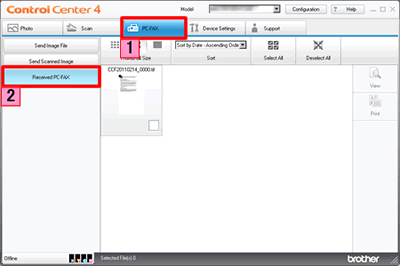
-
To view the fax data, choose the data and then click View.
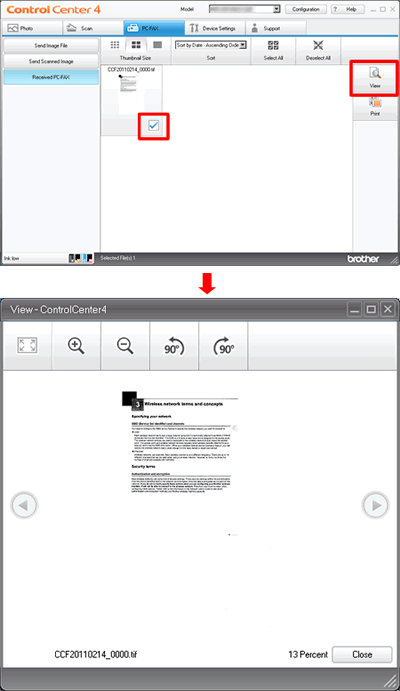
-
To print the received fax data, choose the data and then click Print.
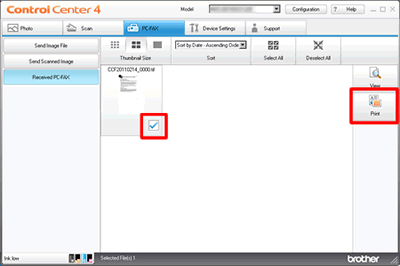
-
Configure the print settings and then click Start Printing.
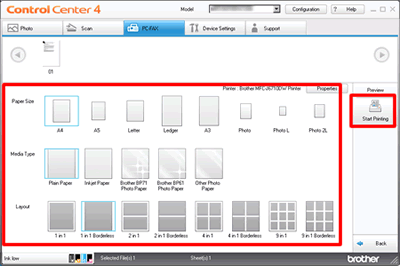
- Click the PC-FAX tab.
-
Click Received PC-FAX. The PC-FAX receiving function is activated and starts to receive fax data from your machine. The received fax data will appear.
To view the fax data, go to STEP 3.
To print the fax data, go to STEP 4.
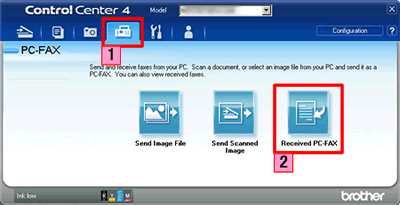
-
To view the fax data, choose the data and then click View.
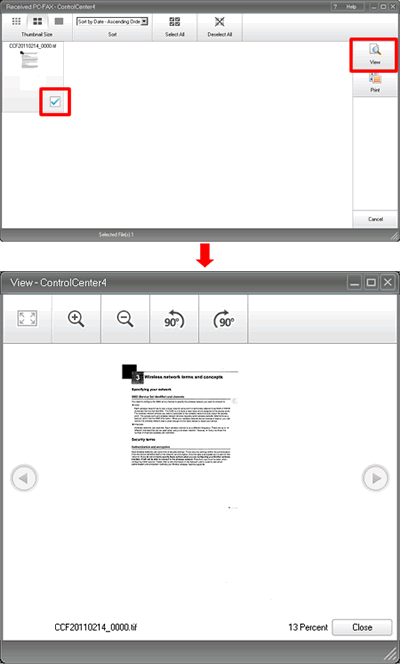
-
To print the received fax data, choose the data and then click Print.
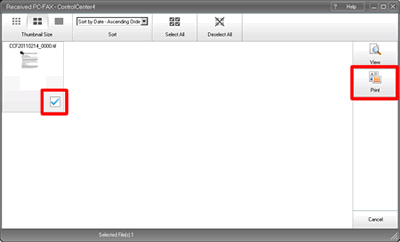
-
Configure the print settings and then click Start Printing.
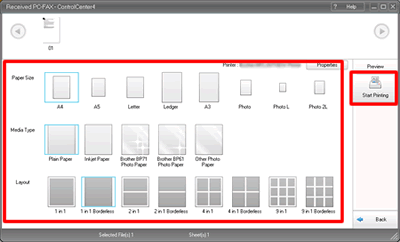
MFC-J5910DW, MFC-J625DW, MFC-J825DW
If you need further assistance, please contact Brother customer service:
Content Feedback
Please note this form is used for feedback only.