HL-L9430CDN
FAQs & Troubleshooting |

HL-L9430CDN
Date: 28/03/2022 ID: faq00002617_003
I print mainly black and white documents. How can I stop the life of my colour toner cartridges from decreasing when I print? (Windows only)
Change print settings to Mono mode.
By default the printer driver tries to detect whether the documents you print are colour or black and white by looking for colour information when you send a print job. The machine can then decide which toner cartridges it needs. Sometimes a document can contain colour information even if it appears to be a black and white document (for example, grey areas can actually be made from a combination of colours). If the printer driver detects colour information in your document it will use all four toner cartridges for the print job.
You can change a setting in the printer driver so that your machine will treat every document as if it only contained black and white information. This stops the life of your colour toner cartridges from decreasing when you print.
If your application contains Colour / Mono setting, we recommend that you set the Mono mode using the application.
How to change a setting in the printer driver:
NOTE: Illustrations shown below are from a representative product and operating system, and may differ from your Brother machine and operating system.
For Windows printer driver:
- Open Printing Preferences. (Click here to see how to open Printing Preferences.)
-
Choose Mono in Colour/Mono.
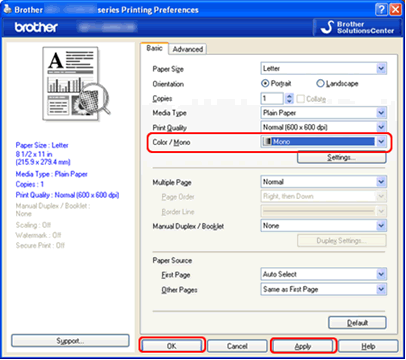
- Click Apply and OK.
For Windows BR-Script3 printer driver:
- Open Printing Preferences. (Click here to see how to open Printing Preferences.)
- Click Advanced....
-
Choose Mono for Colour/Mono in Printer Features, and click OK.
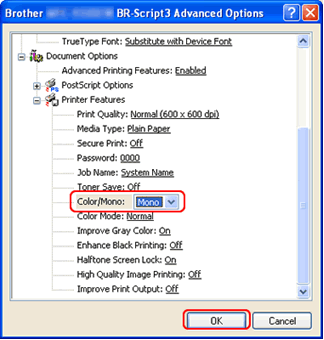
For information regarding the methods for detecting Toner Cartridge End of Life please go to the Manuals section of this web site.
DCP-L3515CDW, DCP-L3520CDW(E), DCP-L3527CDW, DCP-L3555CDW, DCP-L3560CDW, HL-L3215CW, HL-L3220CW(E), HL-L3240CDW, HL-L8230CDW, HL-L8240CDW, HL-L9430CDN, HL-L9470CDN, MFC-EX670, MFC-L3740CDW(E), MFC-L3760CDW, MFC-L8340CDW, MFC-L8390CDW, MFC-L9630CDN, MFC-L9635CDN, MFC-L9670CDN
If you need further assistance, please contact Brother customer service:
Content Feedback
Please note this form is used for feedback only.