DCP-L8450CDW
FAQs & Troubleshooting |

DCP-L8450CDW
Date: 11/02/2021 ID: faq00002594_010
Set the Brother machine to prevent public access to certain features
Secure Function Lock lets you restrict public access to certain machine functions:
- Fax TX (Fax Sending) *1
- Fax RX (Fax Receive) *1
- Copy
- Scan (Remote)*2 3
- Scan (Direct)*3 4
- USB Direct Print
- Print *5
- Web Connect (Upload)
- Web Connect (Download)
- Colour Print *5 *6
- Page Limit *6
*1: Available only for models with fax function.
*2: Scan except Scan to USB
*3: Scan includes scan jobs via Brother iPrint&Scan.
*4: Scan to USB
*5: Print and Colour Print include print jobs via Brother iPrint&Scan.
*6: Available for Print, USB Direct Print, Copy and Web Connect (Download).
This feature also prevents users from changing the default settings of machine by limiting access to the machine's settings.
Before using the security features you must first enter an administrator password.
The administrator can set up restrictions for individual users along with a user password.
Make a careful note of your password. If you forget it, you will have to reset the password stored in the machine. For information about how to reset the password, contact Brother Customer Service from the "Contact Us".
- Secure Function Lock can be set by using Web Based Management or BRAdmin Professional 3 (Windows only).
- Only administrators can set limitations and make changes for each user.
Before you begin to use Secure Function Lock 3.0
You can configure Secure Function Lock settings using a Web browser. Before configuration, the following preparations are needed.
- Start your Web browser.
-
Type http://machine's IP address/ into your browser's address bar (where "machine's IP address" is the Brother machine's IP address).
For example: http://192.168.1.2/
You can find the machine's IP address in the Network Configuration List.
-
Type an Administrator password in the Login box. (This is a password to log on the machine's Web page.) Click
 .
.
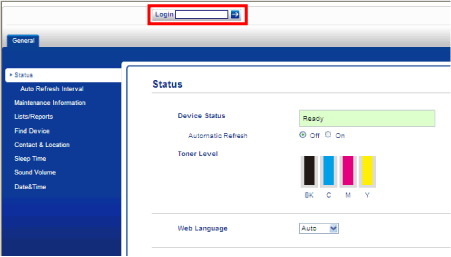
If you are using a Web browser to configure the machine's settings for the first time, set a password. No password is required by default.
- Click Please configure the password.
- Type a password you want to use (up to 32 characters).
- Retype the password in the Confirm New Password field.
- Click Submit.
You can enable access to restricted operations by creating a restricted user profile. Restricted users must choose their user name from a list and enter a password to use the Brother machine.
You must set up the Secure Function Lock in the following order:
- Turning Secure Function Lock on (See STEP A).
- Set up the public user mode (See STEP B).
- Set up restricted groups and users (if any) (See STEP C).
STEP A: Turning Secure Function Lock on
The password you set in these steps is for the administrator. This password is used to set up users and to turn Secure Function Lock on or off.
- Click Administrator.
- Click User Restriction Function.
- Choose Secure Function.
-
Click Submit.
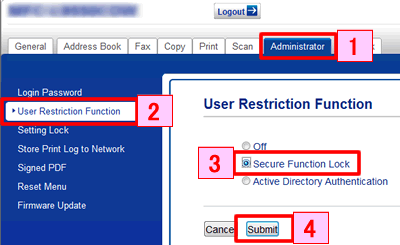
The Secure Function Lock icon is displayed beneath the time and date.
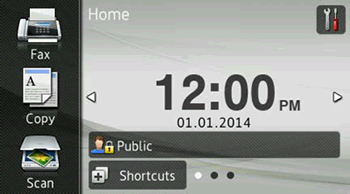
STEP B: Set up the public user mode
You can set up the public mode to restrict what functions are available for public users. Public users do not need to enter a password to access the features made available through this setting.
- Click Administrator.
- Click Restricted Functions xx-xx.
- Clear the check box for the function that you want to restrict in the Public Mode row.
-
Click Submit.
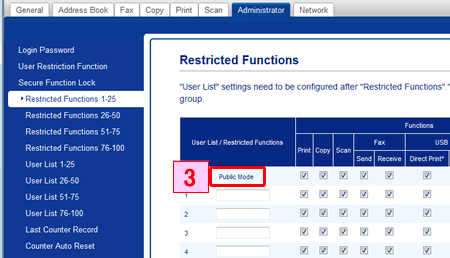
STEP C: Set up restricted groups and users
You can set up groups with restrictions and users with a password. You can set up to 100 restricted groups and 100 users.
You can configure these settings using a Web browser.
- Click Administrator.
- Click Restricted Functions xx-xx.
-
Type an alphanumeric Group name or User name (up to 15 characters) in the User List/Restricted Functions field.
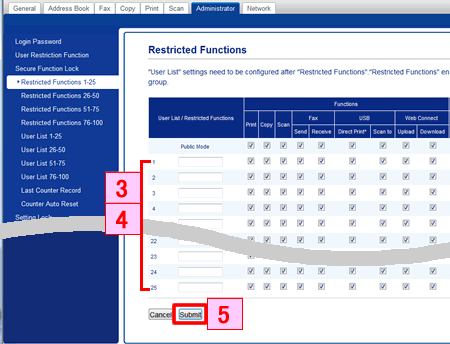
- In the Print and other columns, clear the check box to restrict access to operations. To configure the maximum page count, select the On check box in Page Limit and type the number in the Max.Pages box.
- Click Submit.
- Click User List xx-xx.
- In the User List field, type the user name up to 20 characters.
- In the PIN Number box, type a four-digit password.
-
Choose User List / Restricted Functions from the drop-down list for each user.
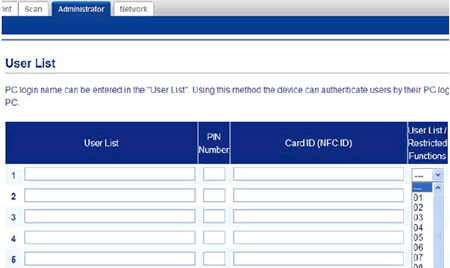
- Click Submit.
DCP-L8400CDN, DCP-L8450CDW, MFC-L8650CDW, MFC-L8850CDW
If you need further assistance, please contact Brother customer service:
Content Feedback
Please note this form is used for feedback only.