MFC-9840CDW
FAQs & Troubleshooting |

MFC-9840CDW
Date: 12/10/2022 ID: faq00002483_003
I cannot use Scan to E-mail with Outlook2003 or Outlook2007 after updating ControlCenter3. The error message "command line argument is invalid" appears. What can I do?
To solve the problem, do the following steps to re-update ControlCenter3.
-
Open ControlCenter3 by right clicking on the icon in the system tray and left clicking on Open.
-
Right click on the E-mail icon and left click on ControlCenter Configuration.
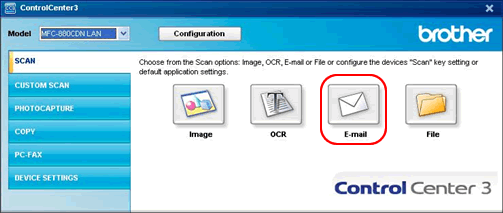
-
Select the Software Button tab, verify Outlook 2003 or Outlook 2007 are selected in the E-mail Application list, and click the Delete button.
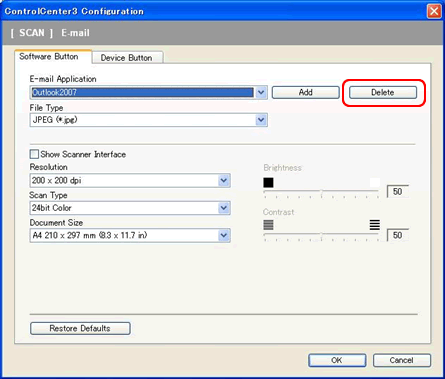
Before you re-update ControlCenter3, please be sure to delete "Outlook2003" or "Outlook2007" from E-mail Application. If Outlook was added manually, it needs to be deleted.
(This does not mean you have to "uninstall" Outlook2003 or Outlook2007 from your PC.)
If the DELETE button is greyed out, it's the preloaded default Outlook and you can leave it as is. Then go to Step6.
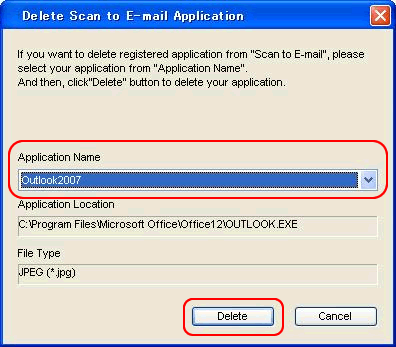
-
Click OK to close the window.
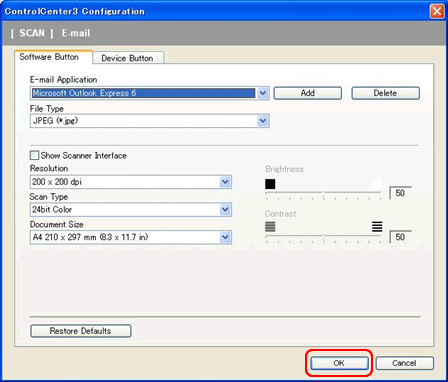
-
Close ControlCenter3 by right clicking on the icon in the system tray and left clicking on Close.
-
Update ControlCenter3.
**Click here to update ControlCenter3
- Restart ControlCenter3 by clicking Start => (All) Programs => Brother => [model name] => ControlCenter3.
-
Be sure that the application you are going to use is selected on the E-mail application list.
Now Scan to Email will work with it.
DCP-110C, DCP-115C, DCP-117C, DCP-120C, DCP-130C, DCP-135C, DCP-145C, DCP-150C, DCP-163C, DCP-165C, DCP-167C, DCP-195C, DCP-197C, DCP-310CN, DCP-315CN, DCP-330C, DCP-340CW, DCP-350C, DCP-357C, DCP-365CN, DCP-375CW, DCP-377CW, DCP-385C, DCP-395CN, DCP-540CN, DCP-560CN, DCP-585CW, DCP-6690CW, DCP-7010, DCP-7010L, DCP-7025, DCP-7030, DCP-7045N, DCP-750CW, DCP-770CW, DCP-8060, DCP-8065DN, DCP-8070D, DCP-8085DN, DCP-9010CN, DCP-9040CN, DCP-9042CDN, DCP-9045CDN, DCP-J125, DCP-J315W, DCP-J515W, DCP-J715W, MFC-210C, MFC-215C, MFC-235C, MFC-240C, MFC-250C, MFC-255CW, MFC-260C, MFC-290C, MFC-295CN, MFC-297C, MFC-3240C, MFC-3340CN, MFC-3360C, MFC-410CN, MFC-425CN, MFC-440CN, MFC-465CN, MFC-490CW, MFC-5440CN, MFC-5460CN, MFC-5490CN, MFC-5840CN, MFC-5860CN, MFC-5890CN, MFC-5895CW, MFC-620CN, MFC-640CW, MFC-6490CW, MFC-660CN, MFC-680CN, MFC-6890CDW, MFC-7225N, MFC-7320, MFC-7420, MFC-7440N, MFC-7820N, MFC-7840W, MFC-790CW, MFC-795CW, MFC-820CW, MFC-8370DN, MFC-8380DN, MFC-845CW, MFC-8460N, MFC-885CW, MFC-8860DN, MFC-8870DW, MFC-8880DN, MFC-8890DW, MFC-9120CN, MFC-9320CW, MFC-9420CN, MFC-9440CN, MFC-9450CDN, MFC-9840CDW, MFC-990CW, MFC-J265W, MFC-J410, MFC-J415W, MFC-J615W
If you need further assistance, please contact Brother customer service:
Content Feedback
Please note this form is used for feedback only.