HL-7050N
FAQs & Troubleshooting |

HL-7050N
Date: 11/12/2006 ID: faq00002137_000
How can I use the "N in 1" Printing and "Poster" Printing capabilities?
Using the Brother PCL driver, the 'n in 1' printing option can be used to reduce the amount of paper usage. Each printed page is automatically scaled down so that multiple pages can fit onto a single printed page. For example, if you have an 8 page document, that document can be printed so all 8 pages appear on a single page, or over two pages etc.. The minimum number of pages that can be reduced to a single page is 2 pages while the maximum number of pages that can be reduced down to a single page is 25 pages.
How to select the 'n in 1' printing option
From a Windows application such as Microsoft Word, click the 'File' menu, and then select the 'Print' option. You will see a dialogue box similar to the one below:
Click the 'Properties' button.
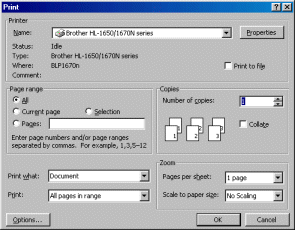
From the 'Basic' tab select the 'Multiple Page' option to the setting you require. Please also note that by clicking on the image of the page, it is possible to toggle between single page printing and 2 in 1 page printing.
Poster Printing
Just as "n in 1" printing can reduce paper usage by printing multiple pages onto 1 page, the poster print mode performs the opposite action.
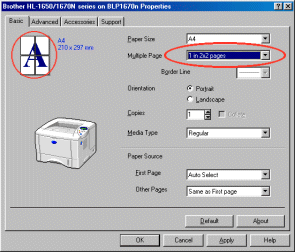
Related FAQs
HL-1240, HL-1250, HL-1270N, HL-1430, HL-1440, HL-1450, HL-1470N, HL-2460, HL-7050N
If you need further assistance, please contact Brother customer service:
Content Feedback
Please note this form is used for feedback only.