MFC-590
FAQs & Troubleshooting |

MFC-590
Date: 14/06/2012 ID: faq00000495_017
How can I clear the "PAPER JAM" or "PRINTER JAM" error message?
Before you can clear a "PAPER JAM" or "PRINTER JAM" error, you must locate where in the unit the paper is jammed.
First, unplug the FAX/MFC for safety and disconnect the telephone line. Next, follow these instructions based on where the paper jam is located.
Paper is jammed in the multipurpose sheet feeder:
-
Remove any paper from the multipurpose sheet feeder that is not jammed.
-
Pull the jammed paper upward and out of the unit.

-
Open the Scanner Cover by pulling the Scanner Cover release lever (located below the control panel) toward you and lift the Scanner Cover. Then close the cover securely.
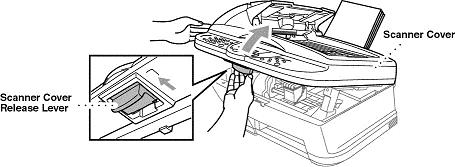
-
Reinstall the paper in the multipurpose sheet feeder. Adjust the paper guides in the sheet feeder to the position for the paper size you are using.
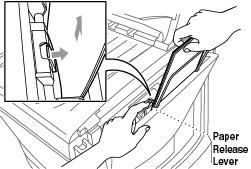
-
Power the unit back ON.
If you have difficulty removing the jammed paper, press and hold the Paper Release Lever (centered, inside the multipurpose sheet feeder) as you pull out the page.
Paper is jammed inside the back of the machine:
If the paper rips, pieces of paper may get stuck inside the back of the machine.
- Remove any paper from the multi-purpose sheet feeder that is not jammed.
- Open the paper jam cover.
- To loosen the paper, slide the paper width guide to the widest position.
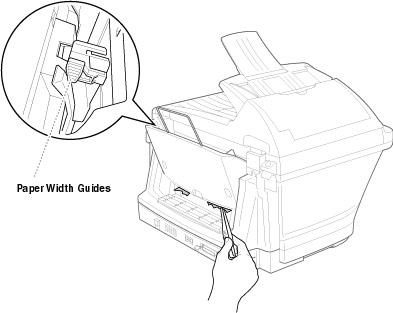
-
Using tweezers, pull out the ripped pieces of paper.
- Close the paper jam cover.
- Power the unit back ON.
Paper is jammed inside the machine:
-
Open the Scanner Cover by releasing the Scanner Cover release lever and lifting the Scanner Cover.
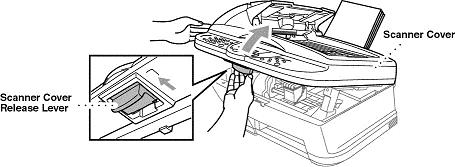
-
Remove the jammed paper.

-
Close the control panel cover.
- Power the unit back ON.
If the jammed paper is under the Print Head, unplug the Fax/MFC, and then you can move the Print Head to remove the paper.
Paper is jammed inside the front of the machine:
-
Pull the paper toward you.
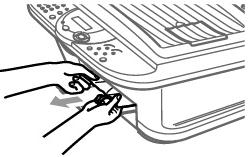
-
Open the Scanner Cover by pulling the Scanner Cover release lever located below the control panel and lift the Scanner Cover. Then close the cover securely.
- Power the unit back ON.
If PAPER JAM occurs frequently, install the Card Stock Support in the feeder and reload the paper or try reloading the paper upside down.
To improve the reliability of paper feeding, turn on Secure Feed mode by pressing the Ink and Scan to keys simultaneously. The Fax/MFC will then feed paper more securely, but paper feeding will take a longer time. To turn off the Secure Feed mode, simultaneously press the same keys again.
MFC-590
If you need further assistance, please contact Brother customer service:
Content Feedback
Please note this form is used for feedback only.