MFC-890
FAQs & Troubleshooting |

MFC-890
Date: 30/01/2014 ID: faq00000475_000
I downloaded the WHQL certified driver for Parallel. How do I install it on Windows XP
Remove the CD-ROM before starting the installation procedure.
-
Once the driver file has been downloaded from the Brother Solutions Center web site, you need to decompress it.
-
Connect your Brother machine to your Windows XP computer and the "New Hardware Wizard" should automatically start. If it doesn't, reboot your PC and the "New Hardware Wizard" should start.
At this point follow the steps below (the model name shown is for illustration purposes only.)
-
Select the "Install from a list of specific location (Advanced)" and click "Next".
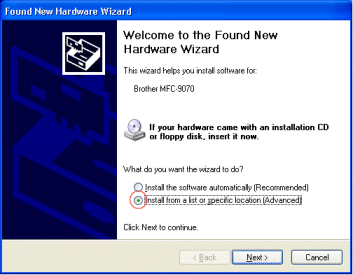
-
Click the "Include this location in the search:" option and then click the browse button and specify the location of the XP driver that you downloaded from this web site. Check your CD-ROM drive is empty before clicking "Next".

-
From here the driver is installed automatically. Please wait until the installation is complete.
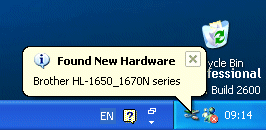
DCP-7010, DCP-7010L, DCP-7025, DCP-8020, DCP-8025D, MFC-580, MFC-590, MFC-7225N, MFC-7420, MFC-7820N, MFC-8420, MFC-8820D, MFC-890, MFC-9030, MFC-9070, MFC-9160, MFC-9180, MFC-9420CN, MFC-9660, MFC-9760, MFC-9880
If you need further assistance, please contact Brother customer service:
Content Feedback
Please note this form is used for feedback only.