MFC-8420
FAQs & Troubleshooting |

MFC-8420
Date: 30/01/2014 ID: faq00000459_000
I downloaded the WHQL, Windows XP certified driver for USB. How do I install it?
(Only for Printer/MFC/DCP users)
Remove the Brother CD before starting the installation procedure.
-
Make a temporary directory on your HDD to save the file.
-
Extract the downloaded file to this location.
-
Connect the machine to your Windows XP computer and the "New Hardware Wizard" should automatically start.
At this point follow the steps below (the model name shown is for illustration purposes only.)
-
Select "Install from a list or specific location (Advanced)" and click "Next".
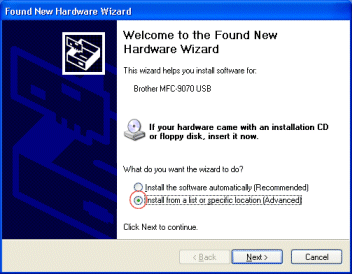
-
Click the "Include this location in the search:" option and then click the browse button and specify the location of the XP driver that you downloaded. Make sure your CD-ROM drive is empty before clicking "Next".
Click the "Next" button when you have correctly specified the location of the driver.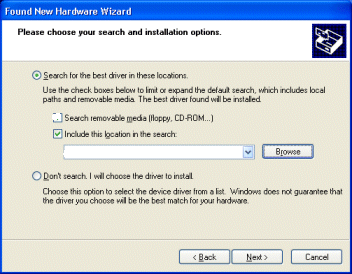
-
From here the driver is installed automatically. Please wait until the installation is complete.
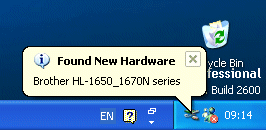
DCP-110C, DCP-115C, DCP-117C, DCP-120C, DCP-310CN, DCP-315CN, DCP-340CW, DCP-4020C, DCP-7010, DCP-7010L, DCP-7025, DCP-8020, DCP-8025D, FAX-1820C, FAX-1840C, FAX-1940CN, FAX-2440C, FAX-2920, MFC-210C, MFC-215C, MFC-3220C, MFC-3240C, MFC-3320CN, MFC-3340CN, MFC-3420C, MFC-3820CN, MFC-410CN, MFC-425CN, MFC-4820C, MFC-5440CN, MFC-580, MFC-5840CN, MFC-590, MFC-620CN, MFC-640CW, MFC-7225N, MFC-7420, MFC-7820N, MFC-820CW, MFC-8420, MFC-8820D, MFC-890, MFC-9030, MFC-9070, MFC-9160, MFC-9180, MFC-9660, MFC-9760, MFC-9880
If you need further assistance, please contact Brother customer service:
Content Feedback
Please note this form is used for feedback only.