MFC-J6710DW
FAQs & Troubleshooting |

MFC-J6710DW
Date: 16/09/2014 ID: faq00000038_008
Why do the colour ink cartridges run out of ink even though I never or rarely print in colour?
-
One factor that will affect your colour ink consumption is the cleaning cycle of the machine. The machine is designed to automatically flush and clean ALL of the ink jet nozzles on a programmed schedule. A periodical cleaning or "flushing" of all the ink cartridges occurs approximately every two days. During the cleaning process, the machine draws out a small amount of ink to remove air bubbles from the cartridge and to remove dust and dried ink from the ink nozzles and channels. This not only ensures premium print quality but also ensures the life of the print head. Because of the ink jet technology, this process is common to all ink jet machines.
-
Another factor that could be affecting your colour ink consumption is the amount of printing from a computer, even if the print jobs are black only. Because this machine offers full colour printing, the default setting in the print driver is COLOUR. This means the machine will automatically mix ALL the colours to produce a selected colour, even black.
If you would like to print from the computer using the black ink only, you need to change the printing preferences to GREYSCALE, and also select "Plain Paper" at Media Type.
If you select other Media Type than "Plain Paper", colour inks are used. In detail, please refer to the Related FAQ which is located in the end of this page:
"When selecting greyscale printing in the printer driver, does this use only the black ink or all the ink cartridges to produce the greyscale image?"
To change the printing preferences to GREYSCALE, and select "Plain Paper" as Media Type, please refer to below:
For Windows users:
-
Open Printing Preferences. (Click here to see how to open Printing Preferences.)
-
Open Advanced tab.
-
Select Greyscale at the Colour/Greyscale section.
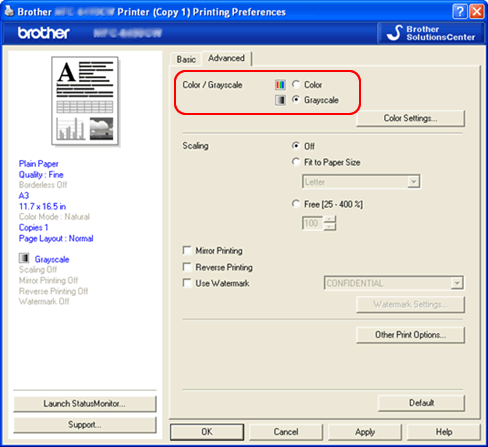
(Screen layout varies by model and O/S)
- Open the Basic tab and select Plain Paper at Media Type section.
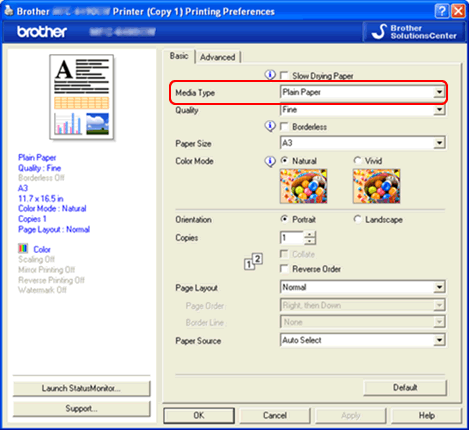
(Screen layout varies by model and O/S)
For Macintosh users:
-
Open Print dialog. (Click here to see the details of how to open Print dialog.)
-
Choose Print Settings in the Print dialog box.
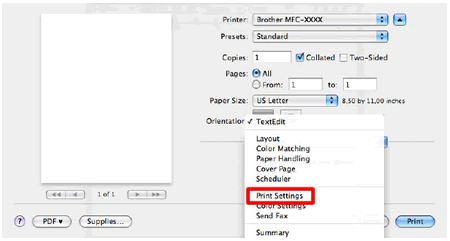
-
Click on the drop down menu next to Colour/Greyscale and select Greyscale.
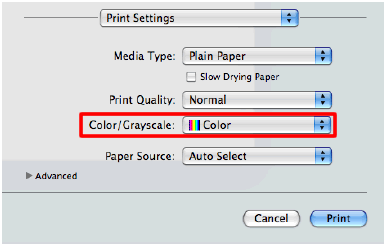
-
Click on the drop down menu next to Media Type and select Plain Paper.
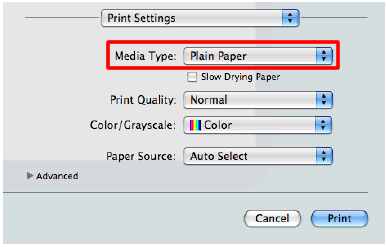
Related FAQs
DCP-J132W, DCP-J140W, DCP-J152W, DCP-J4110DW, DCP-J525W, DCP-J552DW, DCP-J725DW, DCP-J752DW, DCP-J925DW, MFC-J430W, MFC-J4410DW, MFC-J4510DW, MFC-J4610DW, MFC-J470DW, MFC-J4710DW, MFC-J5910DW, MFC-J625DW, MFC-J650DW, MFC-J6510DW, MFC-J6710DW, MFC-J6910DW, MFC-J825DW, MFC-J870DW
If you need further assistance, please contact Brother customer service:
Content Feedback
To help us improve our support, please provide your feedback below.
Step 1: How does the information on this page help you?
Step 2: Are there any comments you would like to add?
Please note this form is used for feedback only.