DCP-770CW
FAQs & Troubleshooting |

DCP-770CW
Date: 16/09/2014 ID: faq00000038_005
Why do the colour ink cartridges run out of ink even though I never or rarely print in colour?
-
One factor that will affect your colour ink consumption is the cleaning cycles of the machine. The machine is designed to automatically flush and clean ALL of the ink jet nozzles on a programmed schedule. A periodical cleaning or "flushing" of all the ink cartridges occurs approximately every two days. During the cleaning process, the machine draws out a small amount of ink to remove air bubbles from the cartridge and to remove dust and dried ink from the ink nozzles and channels. This not only ensures premium print quality but also ensures the life of the print head. Because of the ink jet technology, this process is common to all ink jet machines.
-
Another factor that could be affecting your colour ink consumption is the amount of printing from a computer, even if the print jobs are black only. Because this machine offers full colour printing, the default setting in the print driver is COLOUR. This means the machine will automatically mix ALL the colours to produce a selected colour, even black.
If you would like to print from the computer using the black ink only, you need to change the printing preferences to GREYSCALE, and also select "Plain Paper" at Media Type.
If you select other Media Type than "Plain Paper", colour inks are used. In detail, please refer to the Related FAQ which is located at the end of this page:
"When selecting greyscale printing in the printer driver, does this use only the black ink or all the ink cartridges to produce the greyscale image?"
To change the printing preferences to GREYSCALE, and select "Plain Paper" as Media Type, please refer to below:
For Windows users:
-
Windows 2000 users:
Click Start, Settings, Printers.
Windows XP users:
Click Start, Printers and Faxes.
Windows Vista™ users:
Click Start, Control Panel, Hardware and Sound, Printers
-
Right click on the Printer icon and select Printing Preferences... , then open the Advanced tab.
-
Select Greyscale at the Colour/Greyscale section.
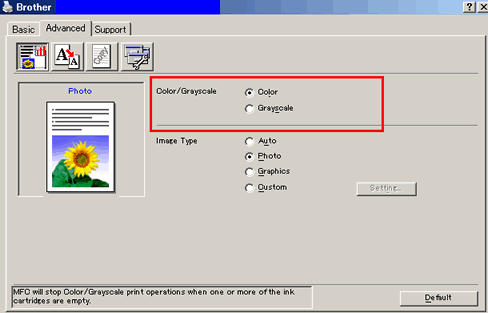
(Screen layout varies by model and O/S)
- Open the Basic tab and select Plain Paper at Media Type section.
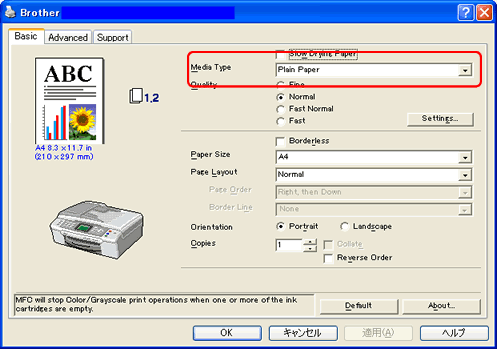
(Screen layout varies by model and O/S)
For Macintosh users:
-
From application software, click the File menu and select Print.
-
Select Greyscale at the Colour/Greyscale section and Plain Paper at Media Type section.
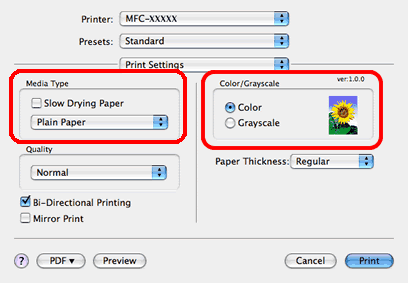
Related FAQs
DCP-135C, DCP-150C, DCP-350C, DCP-357C, DCP-560CN, DCP-770CW, MFC-235C, MFC-260C, MFC-465CN, MFC-680CN, MFC-885CW
If you need further assistance, please contact Brother customer service:
Content Feedback
To help us improve our support, please provide your feedback below.
Step 1: How does the information on this page help you?
Step 2: Are there any comments you would like to add?
Please note this form is used for feedback only.