DCP-330C
FAQs & Troubleshooting |

DCP-330C
Date: 16/03/2012 ID: faq00000024_008
How do I load paper?
If you want to load envelopes, please refer to "How do I print envelopes?".
Follow the steps listed below:NOTE: Illustrations shown below are from a representative product and may differ from your Brother machine.
- If the paper support flap is open, close it.
- Pull the paper tray out of the machine.
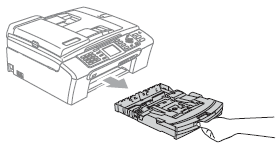
- Lift the output paper tray cover (1).
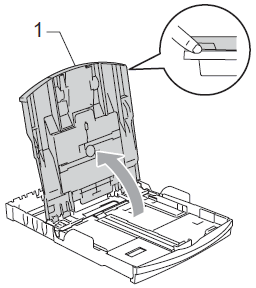
- Press and slide the paper width guides (1) and paper length guide (2) to fit the paper size you're using.
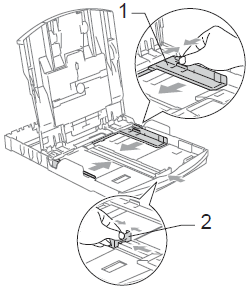
- Fan the stack of paper well to avoid jams and misfeeds.
Make sure the paper is not curled.
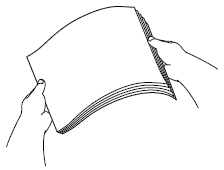
- Gently put the paper into the paper tray print side down and top edge first.
Make sure the paper is flat in the tray.
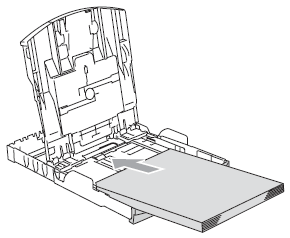
If you are loading Legal size paper, press and hold the release button and pull the front of the paper tray forward to extend it.
The release button is a button located on the front right corner of the paper tray.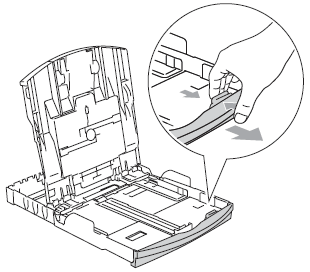
- With both hands, gently press and slide the paper width guides to fit the paper you are installing.
The paper width guides are the two plastic guides on the left and right sides of the paper tray.

- Be careful not to push the paper too far into the tray. Doing so may cause the paper to lift at the back of the tray and can cause feed problems.
- When adding new sheets of paper into the tray, DO NOT just slide the new sheets of paper on top of the paper in the tray. We recommend that you load new paper when the paper tray is empty.
- Be careful not to push the paper too far into the tray. Doing so may cause the paper to lift at the back of the tray and can cause feed problems.
- Close the output paper tray cover.
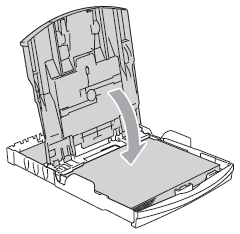
- Slowly push the paper tray back into the machine.
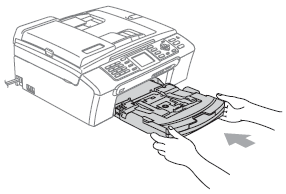
- While holding the paper tray in place, pull out the paper support (1) until it clicks, then unfold the paper support flap (2).
 DO NOT use the paper support flap with Legal paper.
DO NOT use the paper support flap with Legal paper.
DCP-130C, DCP-135C, DCP-150C, DCP-330C, DCP-350C, DCP-357C, DCP-540CN, DCP-560CN, DCP-750CW, DCP-770CW, MFC-235C, MFC-240C, MFC-260C, MFC-440CN, MFC-465CN, MFC-660CN, MFC-680CN, MFC-845CW, MFC-885CW
If you need further assistance, please contact Brother customer service:
Content Feedback
To help us improve our support, please provide your feedback below.
Step 1: How does the information on this page help you?
Step 2: Are there any comments you would like to add?
Please note this form is used for feedback only.