DCP-J925DW
Usein kysytyt kysymykset ja vianmääritys |

DCP-J925DW
Päivämäärä: 08/11/2018 Numero: faq00002783_008
Scan a document and e-mail it as an attachment. (For Windows) (video instructions available)
You can scan a document directly into your default E-mail application using ControlCenter4, so you can send the scanned data as an attachment. Click the link below for the ControlCenter4 user interface you are using to see more details.
Home Mode
- Load your document.
-
Click on the image below to play the video instructions.
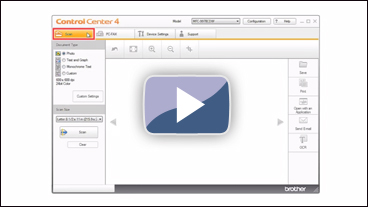
* This movie is being streamed from YouTube. (Opening new window.)- Click the Scan tab.
- Select the Document Type and Scan Size.
- Click Scan.
- The scanned image will be displayed in the image viewer. Confirm and edit (if necessary) the scanned image.
- Click Send E-mail.
- The Send E-mail dialog will appear. Configure the attached file settings *1, and click OK. Your default E-mail application will open and the image will be attached to a new, blank email.
> If the E-mail application you are using does not open or the error message appears, click here to see how to configure the default E-mail application.
*1: The followings are file types for the attached file. (NOTE: The available file types vary depending on your Brother machine and operating system.)
- Windows Bitmap (*.bmp)
- JPEG (*.jpg): You can also configure File size.
- TIFF (*.tif): You can select "Uncompressed" or "Compressed".
- TIFF Multi-Page (*.tif): You can select "Uncompressed" or "Compressed".
- Portable Network Graphics (*.png)
- PDF (*.pdf): You can also configure File size.
- Secure PDF (*.pdf) : You can also configure File size.
- XML Paper Specification (*.xps): Available for Windows Vista or later, or when using applications which support XML Paper Specification files.
Advanced Mode
- Load your document.
-
Click on the image below to play the video instructions.
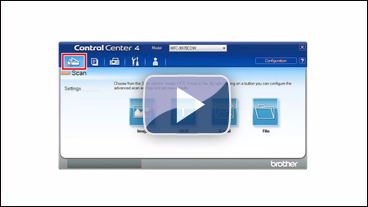
* This movie is being streamed from YouTube. (Opening new window.)- Click the Scan tab.
- Click E-mail. Your default E-mail application will open and the image will be attached to a new, blank email.
> If you want to change the scan settings, click here to see the details of how to change scan settings.
> If the E-mail application you are using does not open or the error message appears, click here to see how to configure the default E-mail application.
Aiheeseen liittyvät kysymykset
- Change the scan settings for scanning from ControlCenter2 or the SCAN key (For Macintosh)
- Change the scan settings for scanning from ControlCenter4 or the SCAN key (For Windows)
- Scan a document and e-mail it as an attachment using the SCAN key on my Brother machine
- The scanned data is attached to an E-mail application which I do not use regularly, or the error message indicating no default E-mail application is registered on my computer (CC4-121-[error code]) when trying to scan a document directly into my E-mail application using ControlCenter4 or the SCAN key on my Brother machine.
DCP-7055, DCP-7055W, DCP-7057, DCP-7060D, DCP-7065DN, DCP-7070DW, DCP-9055CDN, DCP-9270CDN, DCP-J525W, DCP-J725DW, DCP-J925DW, MFC-7360N, MFC-7460DN, MFC-7860DW, MFC-9460CDN, MFC-9970CDW, MFC-J430W, MFC-J5910DW, MFC-J625DW, MFC-J6510DW, MFC-J6710DW, MFC-J6910DW
Jos tarvitset lisäapua, ota yhteys Brotherin asiakaspalveluun:
Sisältöpalaute
Huomaathan, että tämä lomake on tarkoitettu ainoastaan palautteen antamiseen.