DCP-L6600DW
Usein kysytyt kysymykset ja vianmääritys |

DCP-L6600DW
Päivämäärä: 13/04/2016 Numero: faq00100299_500
Scan to Email Attachment Using ControlCenter2 (Macintosh)
Send a scanned document as an email attachment.
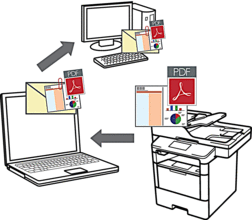
The Scan to Email feature does not support Webmail services. Use the Scan to Image or Scan to File feature to scan a document or a picture, and then attach the scanned file to an email message.
- Load your document.
- In the Finder menu bar, click , and then double-click the
 (ControlCenter) icon. The ControlCenter2 screen appears.
(ControlCenter) icon. The ControlCenter2 screen appears. - Click the SCAN tab.
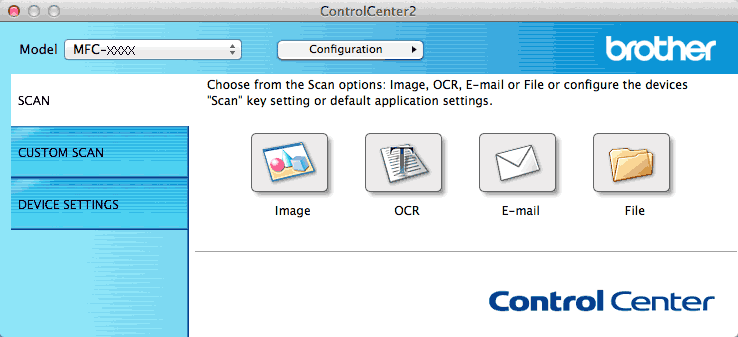
- Click the E-mail button.The scan settings dialog box appears.
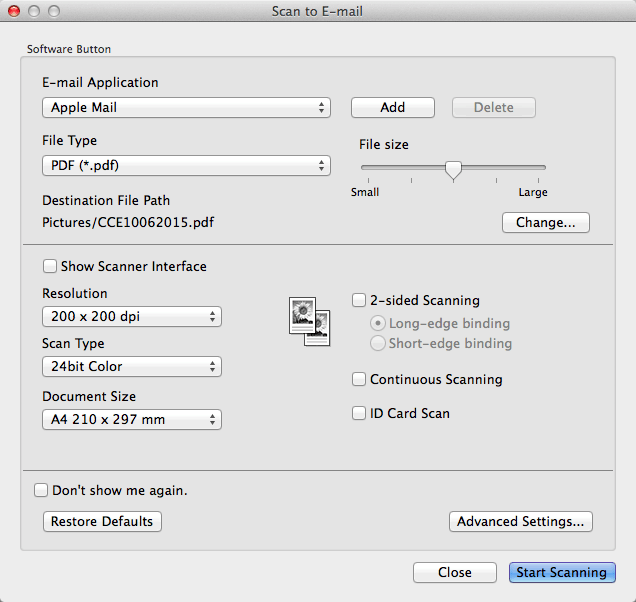
- Change the scan settings, such as file format, file name, destination file path, resolution and colour, if needed.

To change the file name or destination file path, click Change.
- Click the Start Scanning button.The machine starts scanning. Your default email application opens and the scanned image is attached to a new, blank email.
Aiheeseen liittyvät kysymykset
DCP-L5500DN, DCP-L6600DW, MFC-L5700DN, MFC-L6800DW(T), MFC-L6900DW(T)
Jos tarvitset lisäapua, ota yhteys Brotherin asiakaspalveluun:
Sisältöpalaute
Auta meitä parantamaan tukea antamalla palautetta alla.
Vaihe 1: Miten hyödyllinen tällä sivulla oleva tieto on sinulle?
Vaihe 2: Haluaisitko antaa lisäkommentteja?
Huomaathan, että tämä lomake on tarkoitettu ainoastaan palautteen antamiseen.