DCP-6690CW
Usein kysytyt kysymykset ja vianmääritys |

DCP-6690CW
Päivämäärä: 30/06/2022 Numero: faq00002637_012
I can print but cannot scan via network. (For Mac)
Follow the steps below to resolve the issue.
Step 1: Check the network connection
Check your Brother machine is available for network print.
If you cannot print, refer the FAQ listed below:
(For wired networks)
(For wireless networks)
Step 2: Check the network scan settings
(For compatible models for macOS 10.15 or later)
This step is available until macOS 10.14.
If you use macOS 10.15 or later, scan a document using Brother iPrint&Scan that supports this product.
> Click here to download the Brother iPrint&Scan in the Download section.
If the issue continues, go to STEP 4.
Open the Device Selector and configure scanner settings.
> Click here to see how to launch and use the Device Selector to configure the scanner settings.
Step 3: Check the scanning feature works
-
Open the ControlCenter.
To open the ControlCenter2 application, click Go from the Finder bar, Applications > Brother > ControlCenter. Double click the ControlCenter.
The ControlCenter will open and an icon will be placed in the dock. -
Click Image or OCR or E-mail or File. Check the scanning feature works.
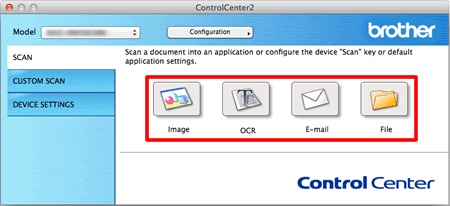
- If you are able to scan from your Brother machine, then the issue is resolved.
-
If you are still unable to scan, uninstall the scanner driver and try to re-install.
> Click here to see how to uninstall the drivers.
> Go to Downloads section of this website and download Scanner Driver (TWAIN).
The installation instructions are available on the download page.
Step 4: Check the firewall settings
(For scan using the control panel or SCAN key on your Brother machine.)
The network scanning feature does not work when using the control panel or SCAN key on your Brother machine. This has occurred when using a software firewall. Please configure your software firewall to permit the application below.
(For compatible models for macOS 10.15 or later)
To scan using your Brother machine's Scan button, you must install the iPrint&Scan Push Scan Tool.
> Click here to download the iPrint&Scan Push Scan Tool in the Downloads section.
After install the iPrint&Scan Push Scan Tool, you must configure your Brother machine's scan button settings from the Brother iPrint&Scan.
Application Name:
- Macintosh HD/ Library/ Printers/ Brother/ Utilities/ Server/ NETserver.app
Step 5: Make sure your router allows communication on the network via Bonjour.
Does the router support Bonjour communication?
The router may be set to block Bonjour communication. Refer to the support documentation for your router and check the router settings.
If you don't know whether the router supports Bonjour or the method for changing the settings, contact the router manufacturer.
Aiheeseen liittyvät kysymykset
DCP-340CW, DCP-375CW, DCP-585CW, DCP-6690CW, DCP-7070DW, DCP-750CW, DCP-770CW, DCP-9020CDW, DCP-J4110DW, DCP-J715W, DCP-J925DW, DCP-L2560DW, DCP-L8410CDW, DCP-L8450CDW, MFC-490CW, MFC-5895CW, MFC-6490CW, MFC-6890CDW, MFC-7840W, MFC-7860DW, MFC-820CW, MFC-845CW, MFC-885CW, MFC-8870DW, MFC-8950DW, MFC-8950DWT, MFC-9320CW, MFC-9330CDW, MFC-9840CDW, MFC-990CW, MFC-9970CDW, MFC-J4410DW, MFC-J4510DW, MFC-J4620DW, MFC-J4625DW, MFC-J4710DW, MFC-J5320DW, MFC-J5620DW, MFC-J5625DW, MFC-J5720DW, MFC-J5910DW, MFC-J5920DW, MFC-J615W, MFC-J6510DW, MFC-J6520DW, MFC-J6710DW, MFC-J6720DW, MFC-J6910DW, MFC-J6920DW, MFC-J6925DW, MFC-J985DW, MFC-L2700DW, MFC-L2720DW, MFC-L2740DW, MFC-L8650CDW, MFC-L8690CDW, MFC-L8850CDW, MFC-L8900CDW, MFC-L9550CDW(T), MFC-L9570CDW(T)
Jos tarvitset lisäapua, ota yhteys Brotherin asiakaspalveluun:
Sisältöpalaute
Huomaathan, että tämä lomake on tarkoitettu ainoastaan palautteen antamiseen.