MFC-9320CW
Usein kysytyt kysymykset ja vianmääritys |

MFC-9320CW
Päivämäärä: 23/10/2013 Numero: faq00002477_006
Carry out calibration to improve the color density
Calibration helps you to improve the color density.
The output density for each color may vary depending on the environment the machine is in such as temperature and humidity.
The instruction varies depending on what kind of the printer driver you are using.
- If you are using the printer driver, perform the calibration from the printer driver or using the status monitor.
- If you are using the BR-Script printer driver(PS driver), perform the calibration from the control panel of the machine.
Follow the appropriate instructions for your printer driver and Operation System (OS).
Perform the calibration from the printer driver or using the status monitor
For Windows Users:
- Open Printing Preferences. (Click here to see the details of how to open Printing Preferences.)
- Open the Advanced tab and click the "Other Print Options".
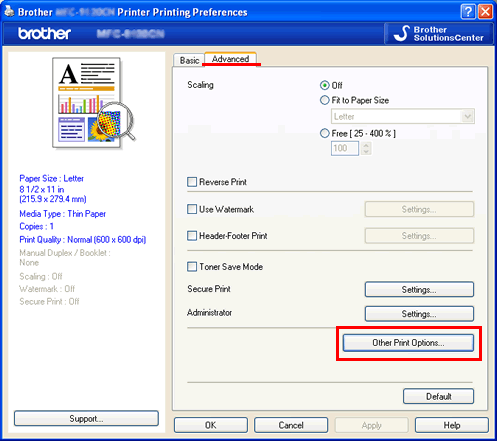
- Choose "Color Calibration" in the Printer Function.
- Click "Start Color Calibration" in the Color Calibration.
The machine attempts to get the latest color calibration data from your machine. - Make sure that the checkbox for "Use Calibration Data" is checked. Click OK.
Now the latest color calibration data is effective.
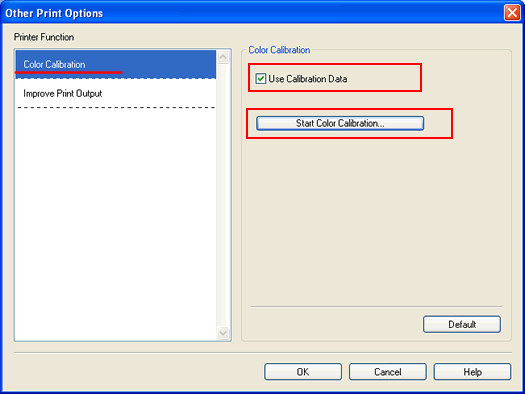
For Macintosh Users:
- Open the "System Preferences".
- Click the "Print & Fax", "Print & Scan" or "Printers & Scanners" icon.
- Choose your machine model name.
- Click the "Open Print Queue" button.
(The screens on your computer may vary depending on your operating system.)
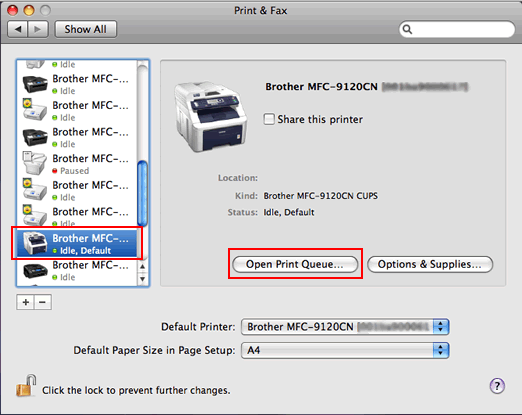
- Click the "Utility" icon in the top menu.
(For Mac OS X 10.6 or later Users: Click Printer Setup or Settings. Choose the Utility tab then click Open Printer Utility. )
Now the status monitor is turned on.
- Go to the menu bar, click "Control" => "Color Calibration".
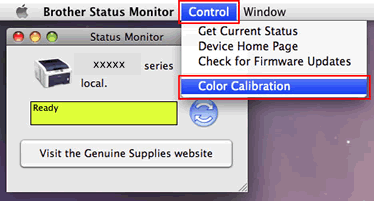
- Color Calibration dialogue appears. Read the message and click OK.
The machine starts color calibration and then the printer driver attempt to get the calibration data from the machine.
Perform the calibration from the control panel of the machine
- Press the Menu button.
- Press the Up or Down Arrow key to choose "Printer". Press OK.
- Press the Up or Down Arrow key to choose "Calibration". Press OK.
- Press the Up or Down Arrow key to choose "Calibrate". Press OK.
- Press 1 key to choose "Yes".
If you want to reset the color calibration parameters back to the setting at the factory, do the following by using the control panel:
- Press the Menu button.
- Press the Up or Down Arrow key to choose "Printer". Press OK.
- Press the Up or Down Arrow key to choose "Calibration". Press OK.
- Press the Up or Down Arrow key to choose "Reset". Press OK.
- Press 1 key to choose "Yes".
Aiheeseen liittyvät kysymykset
DCP-9010CN, MFC-9120CN, MFC-9320CW
Jos tarvitset lisäapua, ota yhteys Brotherin asiakaspalveluun:
Sisältöpalaute
Huomaathan, että tämä lomake on tarkoitettu ainoastaan palautteen antamiseen.