WD-360B
FAQs & Troubleshooting |

WD-360B
Date: 11/10/2017 ID: faqp00100201_001
The image is not displayed on the full screen.
Is the Zoom Mode set to Enlarge?
Press the Mode button.
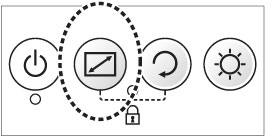
Normal, Enlarge, Reduce, Normal...
The Mode button may be pressed to enlarge or reduce the size of the image on the Head Display.
The following Zoom modes are available:
- Normal - the image is displayed at the original resolution
-
Enlarge - the center portion of the image is enlarged to fit the Head Display screen;
this mode is useful for focusing or to check fine details in the image -
Reduce - the image is reduced in size to fit the Head Display screen;
this mode is useful if you cannot clearly see details around the edges of the image in Normal mode
Pressing the Mode button will change the Zoom mode in the following order: Normal, Enlarge, Reduce, Normal...
The size change in Enlarge and Reduce modes are fixed percentages and cannot be changed by the user.
WD-360B, WD-370B
If you need further assistance, please contact Brother customer service:
Content Feedback
To help us improve our support, please provide your feedback below.
Step 1: How does the information on this page help you?
Step 2: Are there any comments you would like to add?
Please note this form is used for feedback only.