RJ-2035B
FAQs & Troubleshooting |

RJ-2035B
Date: 05/10/2021 ID: faqp00100561_000
I cannot print barcodes correctly using BarTender.
If a barcode does not print correctly even though its data, size, and position are correct, make sure that the barcode print method option is set to "Barcodes and human readable text controlled by BarTender".
-
Right-click the barcode, and then click [Properties…].
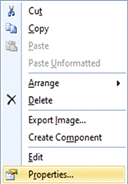
-
Select the [Symbology and Size] tab, and then click the [Print Method…] button.
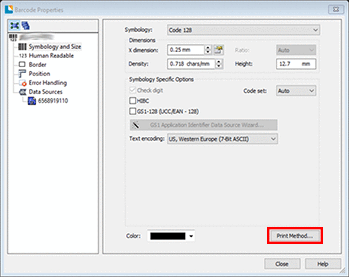
If the [Print Method…] button is grayed out, activate it by printing a single label with BarTender.
-
Select [Barcodes and human readable text controlled by BarTender.], and then click [OK].
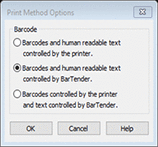
-
Close [Barcode Properties].
- Try to print again.
RJ-2035B, RJ-2055WB, RJ-3035B, RJ-3055WB, TD-4420TN, TD-4520TN, TD-4650TNWB, TD-4650TNWBR, TD-4750TNWB, TD-4750TNWBR, TJ-4005DN, TJ-4020TN, TJ-4021TN, TJ-4021TNR, TJ-4120TN, TJ-4121TN, TJ-4121TNR, TJ-4420TN, TJ-4422TN, TJ-4520TN, TJ-4522TN
If you need further assistance, please contact Brother customer service:
Content Feedback
To help us improve our support, please provide your feedback below.
Step 1: How does the information on this page help you?
Step 2: Are there any comments you would like to add?
Please note this form is used for feedback only.