PT-P950NW
FAQs & Troubleshooting |

PT-P950NW
Date: 09/01/2024 ID: faqp00100257_000
How to transfer a template to the printer from Cable Label Tool
Using the transfer function, you can transfer a template or a template with a database to the printer without using P-touch Transfer Manager.
-
Display the template to transfer in the layout window.
-
Click [Transfer].
Transfer Template dialog box appears.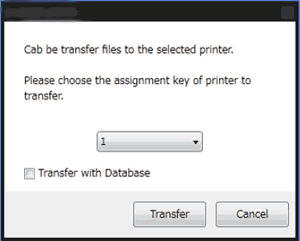
-
Select the assignment key.
If the template or other data transferred to the printer has the same key number as another template already saved in the printer, the new template will overwrite the old one.
-
To transfer a template with a connected database, select "Transfer with Database" check box.
-
Click [Transfer].
The template or template with database is transferred to the printer.- [Serialize] settings will not be transferred.
- When transferring a template with a database, if the linked database has multiple sheets, only the sheet currently displayed in the database dialog box is transferred.
Movie: How to transfer a template to the printer from Cable Label Tool
(This movie is created with PT-E850TKW.)
*The video clip is being streamed from YouTube.
PT-P900W/P900Wc, PT-P950NW
If you need further assistance, please contact Brother customer service:
Content Feedback
To help us improve our support, please provide your feedback below.
Step 1: How does the information on this page help you?
Step 2: Are there any comments you would like to add?
Please note this form is used for feedback only.