PT-P950NW
FAQs & Troubleshooting |

PT-P950NW
Date: 09/12/2021 ID: faqp00100048_000
How do I update P-touch Editor?
P-touch Editor can be upgraded to the latest version using the P-touch Update Software.
- To use the P-touch Update Software, it is necessary to install it from the [Downloads] section of this website.
- You must be connected to the internet in order to launch the P-touch Update Software.
- You may find that the software and the contents on this page are different.
- Upon installation of the P-touch Update Software, an icon will be installed on your desktop for your convenience.
- Do not turn off the power when transferring data.
To update P-touch Editor, please follow the steps below:
-
For Windows 10 or later
From the Start button, select ([All apps] - [Brother P-touch] -) [P-touch Update Software],or double-click [P-touch Update Software] on the desktop.
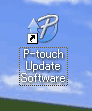
For Windows 8/8.1
Click [P-touch Update Software] on [Apps] screen or double-click [P-touch Update Software] on the desktop.
For Windows 7 / Windows Vista
Double-click the [P-touch Update Software] icon. -
Click the [Computer software update] icon.
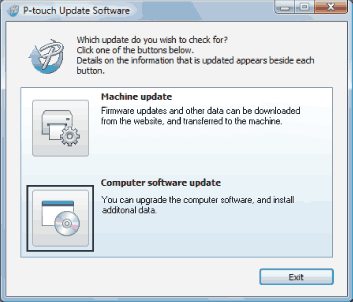
-
Select the [Printer] and [Language], select the check box next to P-touch Editor and then click [Install].
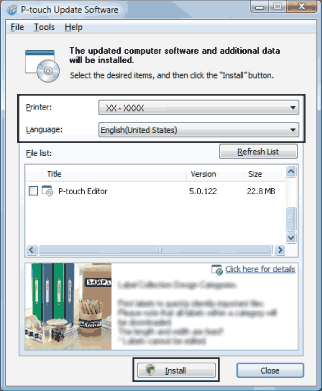
- A message indicating that installation has finished is displayed.
Related FAQs
PT-D800W, PT-P750W, PT-P900W/ P900Wc, PT-P950NW, TP-M5000N
If you need further assistance, please contact Brother customer service:
Content Feedback
To help us improve our support, please provide your feedback below.
Step 1: How does the information on this page help you?
Step 2: Are there any comments you would like to add?
Please note this form is used for feedback only.