PT-P950NW
FAQs & Troubleshooting |

PT-P950NW
Date: 04/09/2020 ID: faqp00100525_000
When I use self-laminating tape, the text or objects on the label are printed incorrectly or are printed on its transparent part.
Follow the steps below:
- Download and install the latest version of the printer driver, firmware, and P-touch Editor from the [Downloads] section of this website.
- Make sure the printer is set up to use self-laminating tape using either P-touch Editor or the printer keyboard.
> When using P-touch Editor to edit and print labels
> When using the printer keyboard to edit and print labels (PT-E500/D800/E800 series only)
When using P-touch Editor to edit and print labels
Use the Cable Labeling Wizard to select the self-laminating tape option:
- Start P-touch Editor.
-
Click [Cable Labeling Wizard].
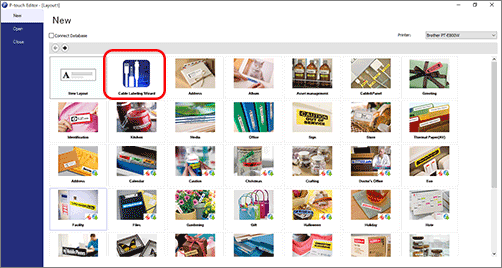
You can also open the Cable Labeling Wizard from the layout window. Click the Cable Labeling icon (
 ).
).<Express Mode> <Professional Mode> 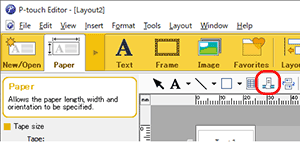
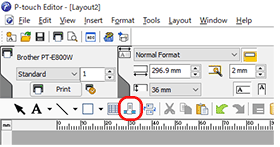
-
Select [Self-Laminating] from the Label Type drop-down list.
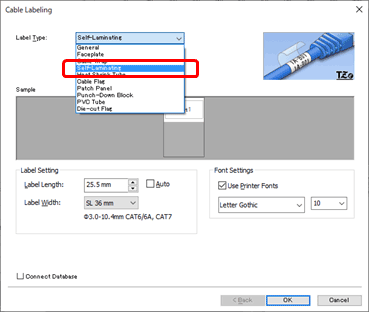
-
Specify the settings you want and click [OK].
-
Edit and print the label.
<Express Mode> <Professional Mode> 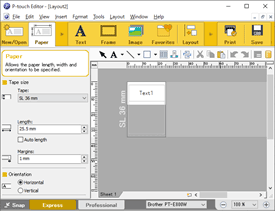
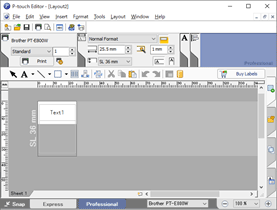
When using the printer keyboard to edit and print labels (PT-E500/D800/E800 series only)
> For PT-D800W/E800W/E800T/E800TK/E850TKW
- Install the self-laminating tape into the printer.
-
Press the [Cable Wrap] key.
The keyboard layout may differ depending on your model.
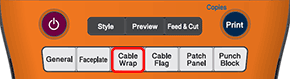
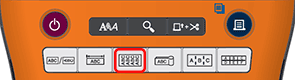
-
Make sure that the LCD displays [SELF-LAMINATING].
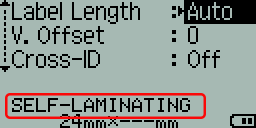
If the LCD displays [CABLE WRAP] instead of [SELF-LAMINATING], update your printer's firmware.
Download and install the latest firmware from the [Downloads] section, and then repeat this procedure again starting from step 1. - Specify the settings you want, and then click the [OK] or [Enter] key.
- Edit and print the label.
For PT-D800W/E800W/E800T/E800TK/E850TKW
-
Install the self-laminating tape into the printer.
-
Select [Cable Label] using the cursor keys (
 ), and then press the [OK] or [Enter] key.
), and then press the [OK] or [Enter] key.
<PT-D800W/E800W> <PT-E800TK/E850TKW> 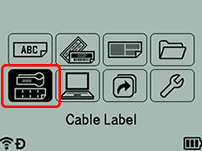
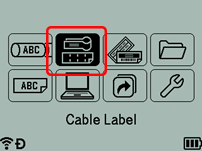
-
Select [Cable Wrap] using the cursor keys (
 ), and then press the [OK] or [Enter] key.
), and then press the [OK] or [Enter] key.
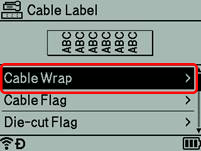
-
Make sure that the LCD displays [Self-Laminating].
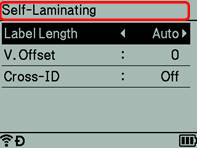
If [Self-Laminating] does not appear on the LCD, update the printer's firmware.
Download and install the latest firmware from the [Downloads] section of this website, and then repeat this procedure again starting from step 1. -
Specify the settings you want, and then press the [OK] or [Enter] key.
- Edit and print the label.
PT-D800W, PT-E500, PT-E550W, PT-P900W/ P900Wc, PT-P950NW
If you need further assistance, please contact Brother customer service:
Content Feedback
Please note this form is used for feedback only.