PT-P950NW
FAQs & Troubleshooting |

PT-P950NW
Date: 12/06/2023 ID: faqp00000405_002
How do I create an Address Label using Microsoft Word Add-In and formatting the text? (P-touch Editor 5.x for Windows)
For TD-4T/TJ-4T series:
To use P-touch Editor, download and install “Printer Driver for P-touch Editor” from the [Downloads] section of this website.
Copy text from Microsoft Word and create an address label.
-
In Microsoft Word, select the text to be imported, and then click
 on the [Add-in] tab in the Ribbon.
on the [Add-in] tab in the Ribbon.
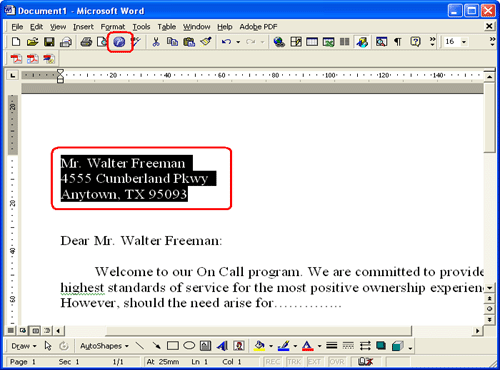
Text can also be copied from Microsoft Excel and Microsoft Outlook.
-
Click
 to open the Text Property bar and specify the text format.
to open the Text Property bar and specify the text format.
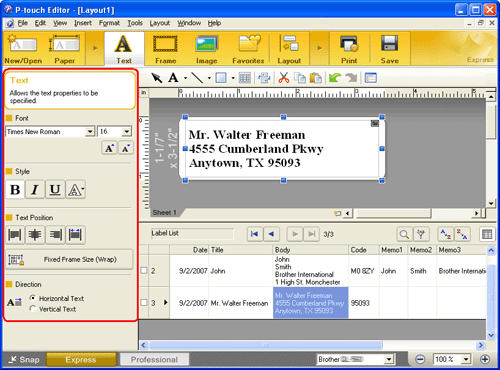
-
Click
 on the Command bar to print the label.
on the Command bar to print the label.
Completed label:
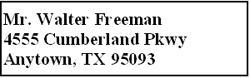
If the Add-In is set to register the text in the Label List, the imported data from Microsoft Word will be registered in the Label List as follows.
*The "Code" field is registered as a 5-digit number, a 5-digit to 4-digit number, or a 9-digit number.Label Data Column Date Created "Date" field First line of data "Title" field All imported data "Body" field Postal code (as determined from the highlighted information*) "Code" field
Related FAQs
PT-9700PC, PT-9800PCN, PT-D600, PT-D800W, PT-P700, PT-P710BT, PT-P750W, PT-P900W/ P900Wc, PT-P910BT, PT-P950NW, QL-1050, QL-1050N, QL-1060N, QL-1100/ 1100c, QL-1110NWB/ 1110NWBc, QL-500, QL-500A, QL-550, QL-560, QL-570, QL-580N, QL-600, QL-650TD, QL-700, QL-710W, QL-720NW, QL-800, QL-810W/ 810Wc, QL-820NWB/ 820NWBc, RJ-2030, RJ-2050, RJ-2140, RJ-2150, RJ-3050, RJ-3150, RJ-3230B, RJ-3250WB, RJ-4030, RJ-4040, RJ-4230B, RJ-4250WB, TD-2020/2020A, TD-2120N, TD-2125N, TD-2125NWB, TD-2130N, TD-2135N, TD-2135NWB, TD-4000, TD-4100N, TD-4210D, TD-4410D, TD-4420DN/ 4420DN(FC), TD-4420TN, TD-4520DN, TD-4520TN, TD-4550DNWB/ 4550DNWB(FC), TD-4650TNWB, TD-4650TNWBR, TD-4750TNWB, TD-4750TNWBR, TJ-4005DN, TJ-4020TN, TJ-4021TN, TJ-4021TNR, TJ-4120TN, TJ-4121TN, TJ-4121TNR, TJ-4420TN, TJ-4422TN, TJ-4520TN, TJ-4522TN, TP-M5000N
If you need further assistance, please contact Brother customer service:
Content Feedback
Please note this form is used for feedback only.