MFC-9840CDW
FAQs & Troubleshooting |

MFC-9840CDW
Date: 26/07/2022 ID: faq00002061_000
Why is legal scanning not an option on my Windows XP / Windows Vista computer when using the WIA driver?
By default the option for legal size scanning is not enabled in the Windows XP / Windows Vista WIA scanner driver. To enable this option follow the steps listed below:
-
Click START => (ALL) PROGRAMS => BROTHER => MFL-PRO SUITE [model name] => SCANNER SETTINGS, and select the icon named Scanner Utility.
If you do not find the Scanner Utility from the start menu, visit the Downloads section.
Download and install the Scanner Resolution Improvement Tool (WIA). -
For Maximum Scanning Size, select Legal.
Click OK.
You will receive a message that the setup is complete.
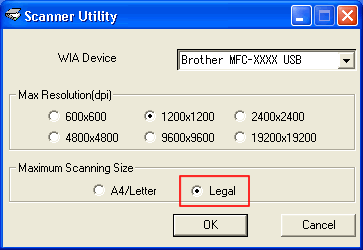
-
Restart your computer.
*After restarting your computer, the legal scanning option will be available in all scanning applications.
DCP-185C, DCP-540CN, DCP-6690CW, DCP-7040, DCP-7040R, DCP-7045N, DCP-7045NR, DCP-8060, DCP-8065DN, DCP-8070D, DCP-8085DN, DCP-9010CN, DCP-9040CN, DCP-9042CDN, DCP-9045CDN, MFC-240C, MFC-290C, MFC-295CN, MFC-297C, MFC-440CN, MFC-490CW, MFC-5440CN, MFC-5460CN, MFC-5490CN, MFC-5840CN, MFC-5860CN, MFC-5890CN, MFC-620CN, MFC-6490CW, MFC-660CN, MFC-6890CDW, MFC-7320, MFC-7320R, MFC-7440N, MFC-7440NR, MFC-7840W, MFC-7840WR, MFC-790CW, MFC-795CW, MFC-8370DN, MFC-8380DN, MFC-8440, MFC-845CW, MFC-8460N, MFC-8860DN, MFC-8870DW, MFC-8880DN, MFC-8890DW, MFC-9120CN, MFC-9320CW, MFC-9420CN, MFC-9440CN, MFC-9450CDN, MFC-9840CDW, MFC-990CW
If you need further assistance, please contact Brother customer service:
Content Feedback
Please note this form is used for feedback only.