VM-100
FAQs & Troubleshooting |

VM-100
Date: 28/11/2024 ID: faqp00100611_000
I cannot install the printer driver or print in Windows 11.
The Windows protected print mode introduced in Windows 11 and Windows Server 2025 enhances print system security and helps prevent printer driver vulnerabilities from being exploited.
However, please note that some Brother printer drivers and some applications are not available if the Windows protected print mode is turned on.*1
*1: Printing is still possible with some machines using standard Windows OS printer drivers, even when the Windows protected print mode is turned on.
Click here to check if your machine is compatible with the Windows protected print mode.
To turn the Windows protected print mode off:
-
Click
 > [Settings] > [Bluetooth & devices] > [Printers & scanners].
> [Settings] > [Bluetooth & devices] > [Printers & scanners].
-
Scroll down to "Printer preferences" and click [Turn off] under "Windows protected print mode".
If you see the [Set up] button instead of the [Turn off] button, Windows protected print mode is off.
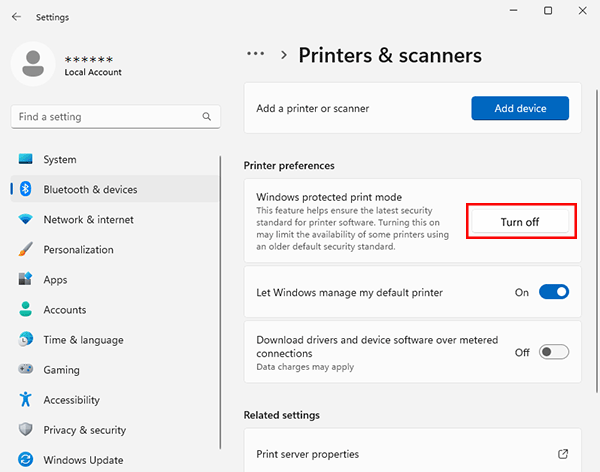
-
When this pop-up window appears, click "Yes".
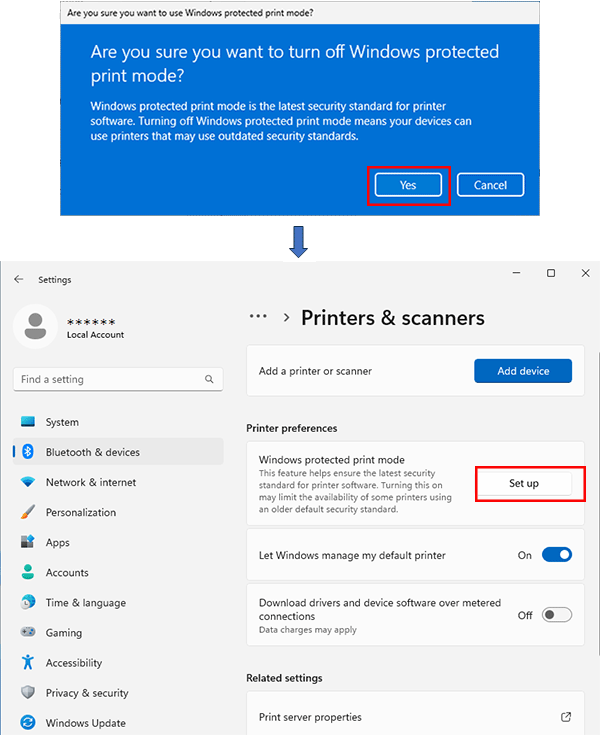
- Close the [Settings] window and try to install the printer driver again.
Windows protected print mode prevents third-party printer drivers from interacting with the Windows operating system on your computer. If you turn the mode off, you can install (and reinstall) Brother printer drivers. However, other third-party printer drivers can also be installed and interact with the Windows operating system, so care should be taken when turning the mode off.
MW-120, MW-140BT, MW-145BT, MW-260, PJ-622, PJ-623, PJ-662, PJ-663, PJ-673, PJ-722, PJ-723, PJ-762, PJ-763, PJ-763MFi, PJ-773, PJ-822, PJ-823, PJ-862, PJ-863, PJ-883, PT-1230PC, PT-18R, PT-2430PC, PT-2700, PT-2730, PT-3600, PT-7600, PT-9500PC, PT-9600, PT-9700PC, PT-9800PCN, PT-D410, PT-D450, PT-D460BT, PT-D600, PT-D610BT, PT-D800W, PT-E310BT, PT-E500, PT-E550W, PT-E560BT, PT-H500, PT-P700, PT-P710BT, PT-P750W, PT-P900W/ P900Wc, PT-P910BT, PT-P950NW, QL-1050, QL-1050N, QL-1060N, QL-1100/ 1100c, QL-1110NWB/ 1110NWBc, QL-500, QL-500A, QL-550, QL-560, QL-570, QL-580N, QL-600, QL-650TD, QL-700, QL-710W, QL-720NW, QL-800, QL-810W/ 810Wc, QL-820NWB/ 820NWBc, RJ-2030, RJ-2035B, RJ-2050, RJ-2055WB, RJ-2140, RJ-2150, RJ-3035B, RJ-3050, RJ-3055WB, RJ-3150, RJ-3230B, RJ-3250WB, RJ-4030, RJ-4040, RJ-4230B, RJ-4250WB, SC-2000, SC-2000USB, TD-2020/2020A, TD-2120N, TD-2125N, TD-2125NWB, TD-2130N, TD-2135N, TD-2135NWB, TD-2310D, TD-2320D, TD-2320DF, TD-2320DSA, TD-2350D, TD-2350DF, TD-2350DSA, TD-4000, TD-4100N, TD-4210D, TD-4410D, TD-4420DN/ 4420DN(FC), TD-4420TN, TD-4520DN, TD-4520TN, TD-4550DNWB/ 4550DNWB(FC), TD-4650TNWB, TD-4650TNWBR, TD-4750TNWB, TD-4750TNWBR, TJ-4005DN, TJ-4020TN, TJ-4021TN, TJ-4021TNR, TJ-4120TN, TJ-4121TN, TJ-4121TNR, TJ-4420TN, TJ-4422TN, TJ-4520TN, TJ-4522TN, TP-M5000N, VC-500W, VM-100
If you need further assistance, please contact Brother customer service:
Content Feedback
Please note this form is used for feedback only.