HL-L6450DW
FAQs & Troubleshooting |

HL-L6450DW
Date: 26/02/2020 ID: faq00100237_500
Use the Store Print Log to Network's Error Detection Setting
Use Error Detection Settings to determine the action that is taken when the print log cannot be stored to the server due to a network error.
- Start your web browser.
- Type "http://machine's IP address" in your browser's address bar (where "machine's IP address" is the machine's IP address).
For example:
http://192.168.1.2
- Click the Administrator tab.
- Click the Store Print Log to Network menu in the left navigation bar.
- In the Error Detection Setting section, select the Cancel Print or Ignore Log & Print option.OptionDescriptionCancel PrintIf you select the Cancel Print option, the print jobs are cancelled when the print log cannot be stored to the server.Ignore Log & PrintIf you select the Ignore Log & Print option, the machine prints the documentation even if the print log cannot be stored to the server.
When the store print log function has recovered, the print log is recorded as follows:
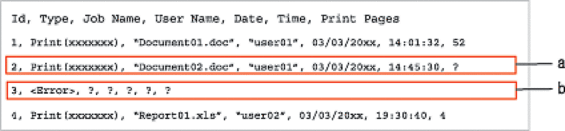
- If the log cannot be stored at the end of printing, the print log except the number of printed pages will be recorded.
- If the print log cannot be stored at the beginning and the end of printing, the print log of the job will not be recorded. When the function has recovered, the error is reflected in the log.
- Click Submit to display the Test Print Log to Network page.To test your settings, click Yes and then go to the next step.To skip the test, click No. Your settings will be submitted automatically.
- The machine will test your settings.
- If your settings are accepted, Test OK appears on the screen.If Test Error appears, check all settings, and then click Submit to display the Test page again.
HL-L5100DN(T), HL-L5200DW(T), HL-L6250DN, HL-L6300DW(T), HL-L6400DW(T), HL-L6450DW
If you need further assistance, please contact Brother customer service:
Content Feedback
To help us improve our support, please provide your feedback below.
Step 1: How does the information on this page help you?
Step 2: Are there any comments you would like to add?
Please note this form is used for feedback only.