HL-L2310D
FAQs & Troubleshooting |

HL-L2310D
Date: 19/07/2019 ID: faq00100491_000
Toner rubs off the paper
If the toner rubs off the paper after printing, do the following:
1. Update the firmware for optimum performance of your printer
> Click here to download the Firmware Update Tool in the Downloads section
To update the firmware we recommend you connect the Brother printer with either a USB or wired ethernet connection.
If the firmware update does not resolve the issue, go to 2.
2. Check the green levers inside the rear of the printer
Make sure the two green levers inside the back cover are in the up position. If they are not, pull them up fully.
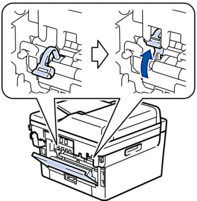
If the levers are fully up and the issue continues, go to 3.
3. Check the media type
Make sure the media type setting in the printer driver matches the type of paper you are using.
Setting the paper type in the printer driver
> Change the printer driver settings
Setting the paper type on the printer
Select the appropriate Paper Size and Media Type in your Brother machine.
*Not required for the HLL2310D
If the settings are correct, but the issue continues, go to 4.
4. Select “Improve Toner Fixing” mode in the printer driver
Windows
-
Open the Printing Preferences dialog box.
> Click here to see how to open Printing Preferences dialog. (For Windows)
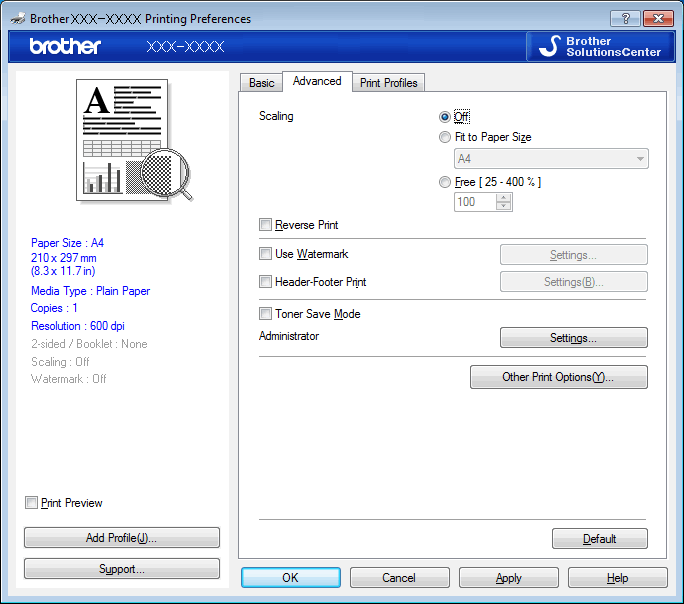
- Click the Advanced tab.
- Click Other Print Options.
- Select the Improve Print Output option.
Mac
-
Open the Print dialog box..
> Click here to see how to open Print dialog. (For Mac OS X)

- Click the Print Settings pop-up menu.
- Click Advanced.
- Select the Improve Print Output option.
- If selecting this option does not solve the issue, change the Media Type setting in the printer driver to a thick setting.
- If you are printing an envelope, select Env. Thick in the Media Type setting.
DCP-L2510D, DCP-L2530DW, DCP-L2550DN, HL-L2310D, HL-L2350DW, HL-L2370DN, MFC-L2710DN, MFC-L2710DW, MFC-L2730DW, MFC-L2750DW, MFC-L2752DW
If you need further assistance, please contact Brother customer service:
Content Feedback
Please note this form is used for feedback only.