HL-6180DW
FAQs & Troubleshooting |

HL-6180DW
Date: 17/01/2014 ID: faq00000504_004
Print on both sides of paper (Auto 2-sided/Duplex Printing for Mac OS X 10.5.x or later users).
Please follow the steps below to print using Auto 2-sided (Duplex) setting.
-
Choose Print from the File menu and open the Print dialog.
-
Choose the Layout option in the Presets section.
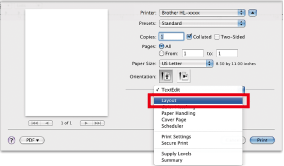
-
Choose Long-edge binding or Short-edge binding in the Two-Sided section.
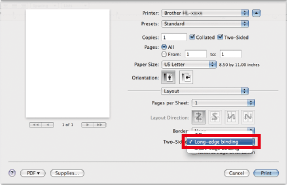
DCP-8110DN, DCP-8250DN, DCP-J4110DW, DCP-J4120DW, DCP-J552DW, DCP-J752DW, HL-5440D, HL-5450DN, HL-5450DNT, HL-5470DW, HL-6180DW, HL-6180DWT, MFC-8510DN, MFC-8520DN, MFC-8950DW, MFC-8950DWT, MFC-J2310, MFC-J2320, MFC-J2510, MFC-J2720, MFC-J4410DW, MFC-J4420DW, MFC-J4510DW, MFC-J4610DW, MFC-J4620DW, MFC-J4625DW, MFC-J470DW, MFC-J4710DW, MFC-J5320DW, MFC-J5620DW, MFC-J5625DW, MFC-J5720DW, MFC-J5920DW, MFC-J650DW, MFC-J870DW
Do you need any further assistance?
Content Feedback
Please note this form is used for feedback only.