HL-5470DW
FAQs & Troubleshooting |

HL-5470DW
Date: 29/03/2012 ID: faq00000020_009
Turn the Toner Save mode on or off
You can save toner with the Toner Save mode On. Please note that print appears lighter when you set the Toner Save mode to On. We do not recommend Toner Save for printing Photo or Gray Scale images.
Method 1: Using the control panel
If your Brother machine does not have a display, please follow the steps under "Method 2".
- Press Menu.
- Press the Up or Down Arrow key to choose General Setup and press OK.
- Press the Up or Down Arrow key to choose Ecology and press OK.
- Press the Up or Down Arrow key to choose Toner Save and press OK.
- Press the Up or Down Arrow key to choose On or Off and press OK.
- Press Stop/Exit.
Method 2: Using the printer driver
NOTE: Illustrations shown below are from a representative product and operating system, and may differ from your Brother machine and operating system.
For Windows printer driver:
- Open Printing Preferences. Click here to see the details of how to open Printing Preferences.
- Click the Advanced tab.
- Check or uncheck the Toner Save Mode box. Click Apply => OK.
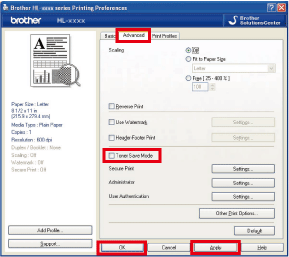
For Windows BR-Script printer driver:
- Open Printing Preferences. Click here to see the details of how to open Printing Preferences.
- Click Advanced....
- Choose On or Off for Toner Save in Printer Features, and click OK.
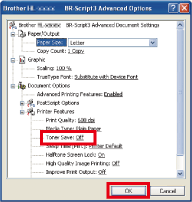
For Mac OS X CUPS printer driver:
- Open the Print dialog. Click here to see the details of how to open Print dialog.
- Choose Print Settings from the pane pop-up menu, and click the Advanced triangle mark.
- Choose Toner Save Mode from the list box.
- Check or uncheck the Toner Save Mode check box.
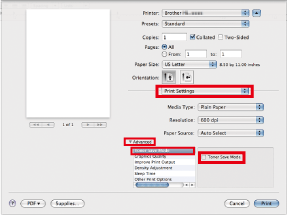
For Mac OS X BR-Script printer driver:
- Open the Print dialog. Click here to see the details of how to open Print dialog.
- Choose Printer Features from the pane pop-up menu, and choose General 1 for Feature Sets.
- Check or uncheck the Toner Save check box.
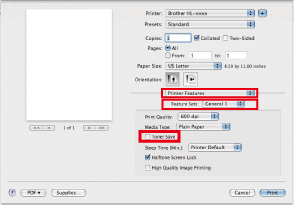
HL-5440D, HL-5450DN, HL-5450DNT, HL-5470DW, HL-6180DW, HL-6180DWT
If you need further assistance, please contact Brother customer service:
Content Feedback
Please note this form is used for feedback only.