HL-5350DN
FAQs & Troubleshooting |

HL-5350DN
Date: 29/08/2011 ID: faq00002031_003
Black spots appear all over the page. (poor fixing)
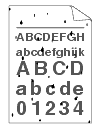
- Open the back cover and make sure that the two blue levers on the left and right hand sides are in the up position.
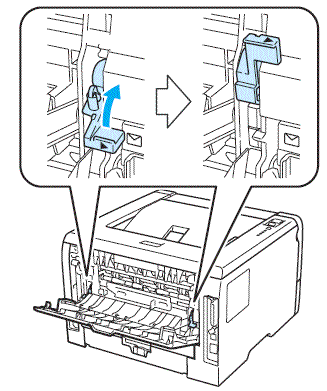
-
Choose Improve Toner Fixing mode in the printer driver.
If the selection below does not provide enough improvement, select Thicker Paper in Media Type settings.
[Windows PCL driver]
1. Click Advanced tab and then click Other Print Options... button.
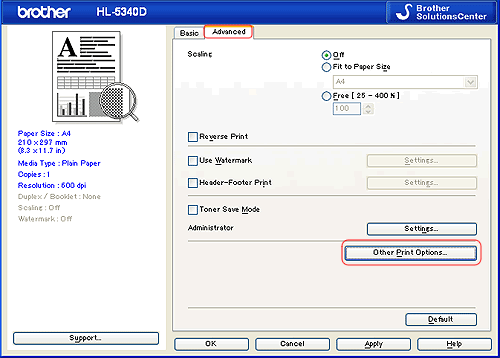
2. Click Improve Print Output and then check Improve Toner Fixing option on.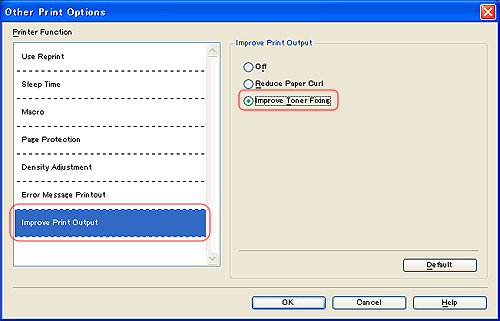
[Windows PS driver]
1. Click Advanced... button.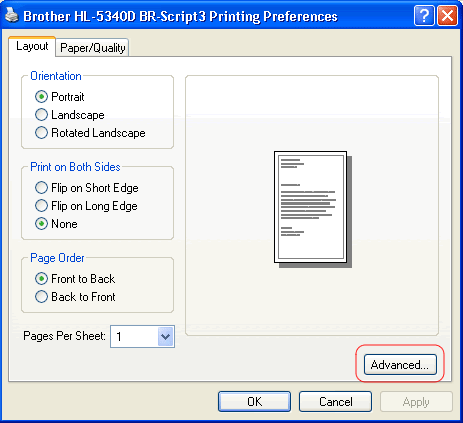
2. Choose Improve Toner Fixing from Improve Print Output option.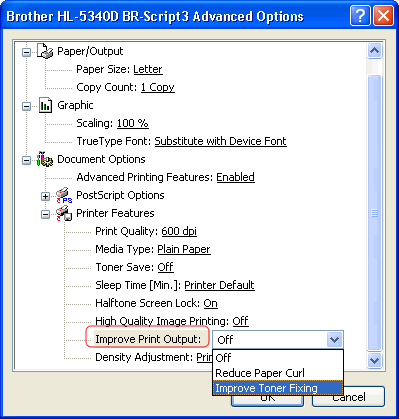
[Macintosh driver]
1. Click Advanced tab in Print Settings.
2. Click Improve Print Output... and then choose Improve Toner Fixing.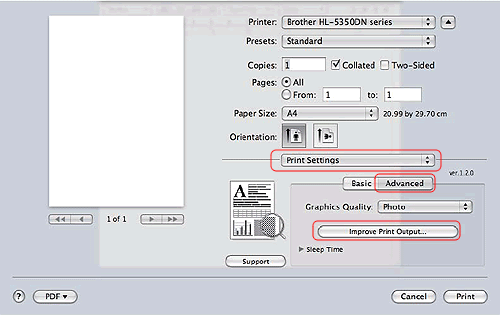
HL-5340D, HL-5350DN, HL-5370DW, HL-5380DN
If you need further assistance, please contact Brother customer service:
Content Feedback
To help us improve our support, please provide your feedback below.
Step 1: How does the information on this page help you?
Step 2: Are there any comments you would like to add?
Please note this form is used for feedback only.