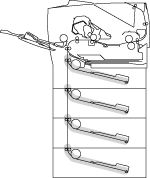HL-2460
FAQs & Troubleshooting |

HL-2460
Date: 27/01/2014 ID: faq00000307_003
JAM TRAY (Inside the Paper Tray)
|
Note: The LCD names for the paper trays are as follows.
| Tray type | Tray name |
| Upper paper tray | TRAY1 |
| Optional Lower tray | TRAY2 or TRAY3 or TRAY4 |
If a paper jam occurs inside the paper tray, follow these steps:
-
Pull the paper tray completely out of the printer.
-
Use both hands to slowly pull out the jammed paper.
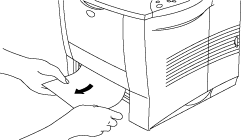
When you cannot remove a small piece of jammed paper, it is easy to remove it by turning the dial to the lower position, as shown below.
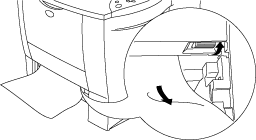
If a paper jam occurs when using A6 size paper, remove the jammed paper, turn over the stack of the paper in the paper cassette, and print it again.
- Put paper below the maximum paper mark. Make sure that the paper guide release lever is set to the paper size in the paper cassette.
-
Put the paper tray firmly back in the printer.
DO NOT take out the upper paper tray while paper is feeding from a lower paper tray because this may cause a paper jam.
HL-2460
Do you need any further assistance?
Content Feedback
Please note this form is used for feedback only.