HL-2460
FAQs & Troubleshooting |

HL-2460
Date: 16/10/2006 ID: faq00002169_000
How do I install an Optional HDD(Hard Disk Drive:HD-6G/HD-EX)?
If you install an optional HDD, you can save macros, print log and fonts on it. You can also select your print job and re-print it through the network.
Make sure that the box contains the following items:
|
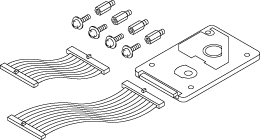 |
As indicated above, the HDD installation kit contains 2 Hard Disk cables. For this printer, use the longer of the two cables. The shorter one is for other Brother printer models.
- Turn off the printer power switch, and then unplug the printer. Disconnect the interface cable from the printer.
- Remove the side cover.
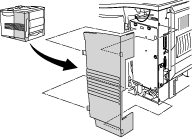
- Loosen the three screws, and then remove the metal plate.
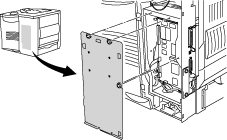
- Insert the 4 shoulder screws supplied with the HDD unit into the bottom of the HDD.
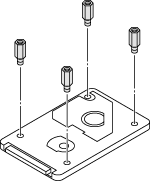
- Connect the longer hard disk cable to the HDD with the keyed side facing up.
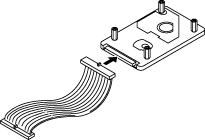
- Install the HDD base plate by fitting the 4 Screws into the 4 holes of the metal plate so that the HDD pins point to the rear of the printer, and then secure the plate with the 4 screws.
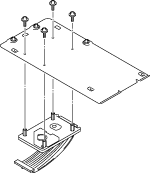
- Connect the flat cable to the main controller board.
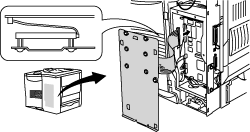
- Secure the metal plate with the three screws.
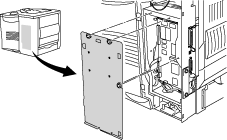
- Put the side cover back on.
- Reconnect the interface cable (printer cable) to your computer. Plug the printer back in, and then turn on the printer power switch.
- Format the HDD from the control panel.
HL-2460
If you need further assistance, please contact Brother customer service:
Content Feedback
To help us improve our support, please provide your feedback below.
Step 1: How does the information on this page help you?
Step 2: Are there any comments you would like to add?
Please note this form is used for feedback only.